Navigation: Notification System > Templates Screen >
To search for templates using the Summary tab of the Notification Templates screen:
1.Check or uncheck the Show Only Active and Future Templates field, depending on whether or not you want to search for inactive templates.
•Check the Show Only Active and Future Templates field to search only templates that are active or set to become active.
•Uncheck the Show Only Active and Future Templates field to search all of the templates, including inactive templates.

Search Parameter Fields on the Summary Tab
2.Enter values in the search parameter fields to narrow your search. For example, if you want to search for all of your templates for email updated templates, you would type "Email Updated" in the Description or Text field.
3.Click <Search> to search for all templates that match the data entered in the search parameters. In our example, the system will search for all templates that have "Email Updated" in the description.

Performing a Search
4.After the system performs a search, the results are displayed in the Templates Summary list view. In our example, the one template that is set up for updated emails is displayed in the results.
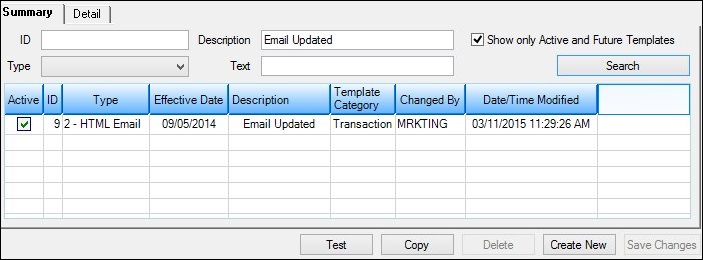
Search Results Displayed in Templates Summary List View
5.To perform more searches, repeat the steps above. To perform other functions, see our other How To Items.
See also: