Navigation: Teller System > CIM GOLDTeller Overview > CIM GOLDTeller Screen Details > Functions > Administrator Options > Transaction Design >
You can copy existing transactions and save them with a different name to use for specific reasons. For example, the loan File Maintenance transaction (tran code 022) is used to make file maintenance changes to specific loan fields on an account. You could save different versions of the transaction with different names, so tellers can instantly see which transaction to use.
To copy existing transactions to create a new transaction:
| 1. | Select Functions > Administrator Options > Transaction Design. |
| 2. | Scroll and select the transaction you want to copy from the transaction list on the left side of the screen. The transaction will be displayed on the right side of the screen. |
| 3. | With the transaction displayed, click |
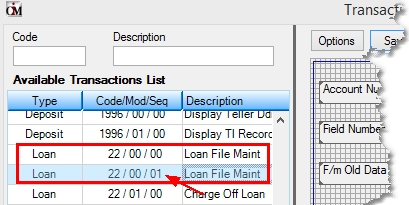
| 4. | If you haven't already selected it, select the new transaction you just copied (sequence 01). |
| 5. | Click |
| 6. | Change the Description to something more meaningful for users. |
| 7. | Make any other changes to the Transaction Entry Options screen. |
| 8. | Click <OK>. |
| 9. | Click <Save>. |
Now you will need to add the transaction to the Transaction Menu, as described in the Menu Design topic. You may also need to make changes to individual fields on the new transaction. If so, use the Field Properties screen.