Navigation: GOLD Services > GOLD Services Screens >
The GOLD Services > Office Information screen is used to set up hierarchies and the organization structure of your company.
|
Note: The look of this screen changes according to whether or not you have institution option OP26 EXPH set. If you have this option set, see the Expandable Hierarchy Tree topic. |
|---|
Using this screen you can also view pertinent information about your individual offices, such as names, addresses, phone numbers, and credit bureau subscriber numbers.
In the top half of the screen is an organization chart of all the offices, regions, and divisions currently set up for your company. These are all color coded. Clicking on a division, branch, or region will open up the organization chart further to reveal additional divisions, regions, and offices that may be applicable.
From top to bottom, the order of the organization chart is as follows:
| 1. | Institution (blue colored) |
| 2. | Division (red colored) |
| 3. | Region (purple colored) |
| 4. | Office or branch (green colored) (see example below) |
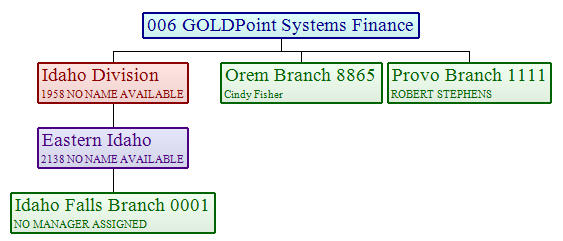
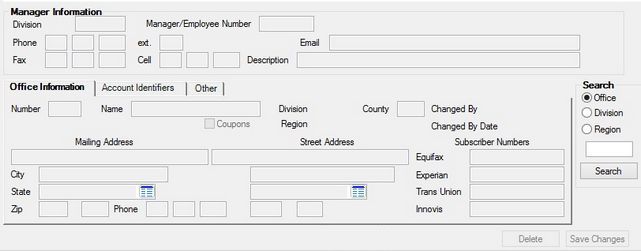
GOLD Services > Office Information Screen
You can add or delete divisions, regions, or offices from this organization chart. See the Office Information organization chart help for more information.
Then you can search for specific hierarchies by using the Hierarchy list in the Search field group.
The names of the offices can be substituted on generic deposit and withdrawal transactions on the customer’s statement if institution option OPT9 DSTM (Use Generic Deposit Withdrawal Description on Statements?) is not turned on. The office will replace the generic transaction description when there is not a customized description on transactions. For example, if one of your branches was named "Provo," a generic deposit transaction can show “Provo Deposit” if your institution wants to use this feature.
When using credit repositories and when offices have different subscriber numbers, institution option OP02 MLSR (Use Multiple Subscriber Numbers) must first be turned on for your institution. Then you need to enter the office information in order to send the correct information to the credit repositories.
If your institution uses a third party for loan coupon books (FPSRP063) and you want to print different office addresses on the coupons, the name and address information needs to be entered for each office.
In addition, if your institution prints control statements in the Accounts Payable system (Application 7, function 36) and you need to print different office addresses on the control statements, the name and address information will need to be entered for this purpose. Information must also be entered in Financial Options (Application 18).
Office record retention information can be set for your institution on the Deposits > Definitions > System History Retention screen.
See the following help for more information concerning the fields on this screen:
Office Information organization chart
Manager Information field group
|
Record Identification: The fields on this screen are stored in many records.
•For the Office Information tab, the information is stored in the FPOB (Office Branch Record). •For the G/L Accounts tab, the information is stored in the F2OF (Office G/L) record. •For the Manager Information field group, ACH Information tab, and Other tab, the information is stored in the FPON record (Office Division Region Info).
You can run reports for this record through GOLDMiner or GOLDWriter. See the Mnemonic Dictionary records linked above for a list of all available fields in each record. Also see field descriptions in this help manual for mnemonics to include in reports. |
|---|
In order to use this screen, your institution must:
•Subscribe to it on the Security > Subscribe To Mini-Applications screen.
•Set up employees and/or profiles with either Inquire (read-only) or Maintain (edit) security for it on the CIM GOLD tab of the Security > Setup screen.
•Set up the desired field level security in the FPON record on the Field Level Security screen/tab. |