Navigation: GOLD Services Screens > Office Information Screen >
Search field group
Using the Search field group, you can search for a specific office, division, or region, as shown below:
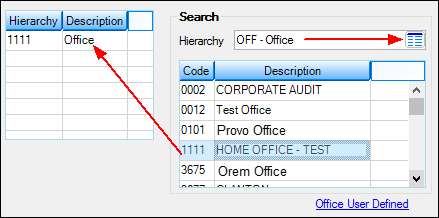
To Search for a specific office, branch, division, or region:
1.From the Hierarchy field, click the list icon ![]() and select the hierarchy ranking where the information you are looking for is located. For example, if you were looking for an office, you would select "Office." The system will display all the offices currently set up in the list view below. (Note: Your institution may have a different hierarchy ranking than the one exemplified here.)
and select the hierarchy ranking where the information you are looking for is located. For example, if you were looking for an office, you would select "Office." The system will display all the offices currently set up in the list view below. (Note: Your institution may have a different hierarchy ranking than the one exemplified here.)
2.In the list view below the Hierarchy field, double-click the segment you are searching for. For example, if you wanted to see where the Home Office is in the organizational chart, you would click "Home Office."
3.Double-click that Office in the list view, and the system brings up the information for that Office in the rest of the fields on this screen, as well as displays it in the top structure tree and in the left Hierarchy list view (as exemplified above). The left Hierarchy list view shows where the office is in the structure of your company.