Navigation: CIM GOLD What's New > What's New in Version 7.9.3 >
Field-level Security Added to Right-click Menu Notification Pop-up Screen |
Multiple Organizations Enhancements and New Solutions by Text Mapping Screen |
Enhancement |
Description |
|---|---|
Field-level Security Added to Right-click Menu Notification Pop-up Screen
CMP: 9013 Work Order: 51391
CIM GOLD 7.9.3 |
We have updated the Right-click Menu Notification Pop-up screen with field-level security in addition to other enhancements. Your institution can determine who has security to be able to send notification alerts using the right-click menu.
If a user does not have field-level security to be able to send text alerts, only the E-Mail option shows in the right-click menu. If a user does not have field-level security to be able to send email alerts, only the Text option shows in the right-click menu. If a user does not have field-level security to be able to send text or email alerts, the Send Alert option is not displayed.
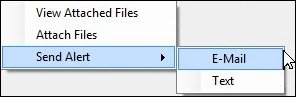 Send Alert Options on Right-click Menu
The Right-click Menu Notification Pop-up screen can be accessed on multiple screens throughout CIM GOLD by right-clicking on a screen, selecting Send Alert, and then selecting "E-Mail" or "Text."
To enable field-level security for the Right-click Menu Notification Pop-up screen, we have added two new field-level security options to the Miscellaneous Function Security (FPFS) record:
1.Right Click Email (FSNEML): This enables field-level security on the Right-click Menu Notification Pop-up screen and ensures that the option to send a notification email using the right-click screen is inaccessible if the user does not have the proper security.
2.Right Click Text (FSNTXT): This enables field-level security on the Right-click Menu Notification Pop-up screen and ensures that the option to send a notification text using the right-click screen is inaccessible if the user does not have the proper security.
Note: Field-level security is set up on the Field Level tab on the Security > Setup screen in CIM GOLD. |
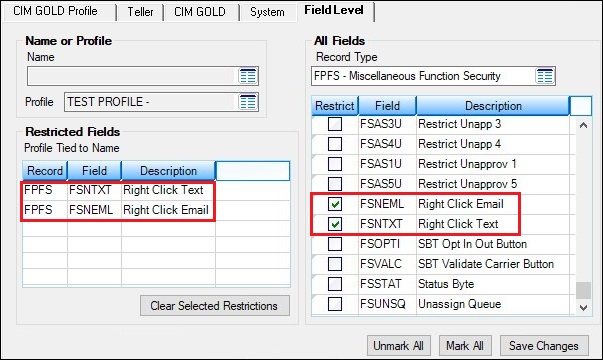
New Field-level Security Options on the Field Level Tab on the Security > Setup Screen
Enhancement |
Description |
|---|---|
Multiple Organizations Enhancements and New Solutions by Text Mapping Screen
CMPs: 7638, 8304, 8636, 8784, 9013, 9298 Work Order: 51391
CIM GOLD 7.9.3 |
We have completed several enhancements and a new screen for the Notification System.
Note: These new enhancements are only for institutions specifically set up to use them. If you would like to use these new enhancements, please contact your GOLDPoint System account manager.
Households Screen
Institutions with subsidiary organizations can now send text messages on behalf of each subsidiary. We have also added the ability to opt into texts about account information and marketing for each subsidiary.
A Brand drop-down list has been added to the Subscribe to Texts section of the Phones tab on the Customer Relationship Management > Households screen (see below). This new drop-down list displays all subsidiary names (Brands) available to the customer. By selecting a brand from the drop-down list, you can opt into account information and marketing texts for the selected phone number for that brand.
Note: If there is only one brand available, that brand is automatically selected. Important Update: While researching this item, it was brought to our attention that even if the institution does not use branding, each office associated with the account must be set up with a Wrapper ID on the GOLD Services > Office Information screen. If a Wrapper ID is not selected there for an office, the Brand: field will be blank.
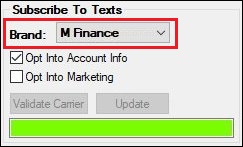 New Brand Field on Phone Tab
We have also added a new Branding list view to the Phones tab (see below). This list view displays all the subsidiary names (Branding) available and indicates whether the selected phone number is subscribed to receive account information and marketing texts from each brand.
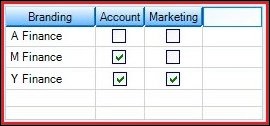 New Branding List View on Phones Tab
In addition, we have updated the Subscribe to Texts section with the <Validate Carrier> and <Update> buttons and have added a new Information bar.
•The <Validate Carrier> button is used to validate the phone number. Note: Phone numbers must be validated before they can be subscribed to text notifications.
•The <Update> button is used after selecting a phone number, selecting a brand, and then updating the Opt Into Account Info and/or Opt Into Marketing fields. Note: You must click the <Update> button or your changes to the Subscribe to Text fields will not be saved.
•The Information bar displays information about the actions performed in the nex Subscribe to Texts section explained above. This bar changes color to inform you of important information. A red bar indicates a warning or error. A green bar indicates a successful action.
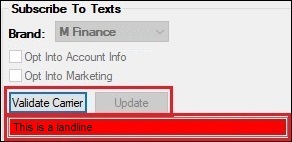 Updated Buttons and Red Status Bar
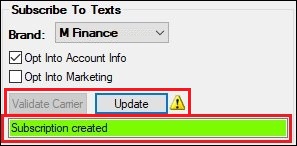 Updated Buttons and Green Status Bar |
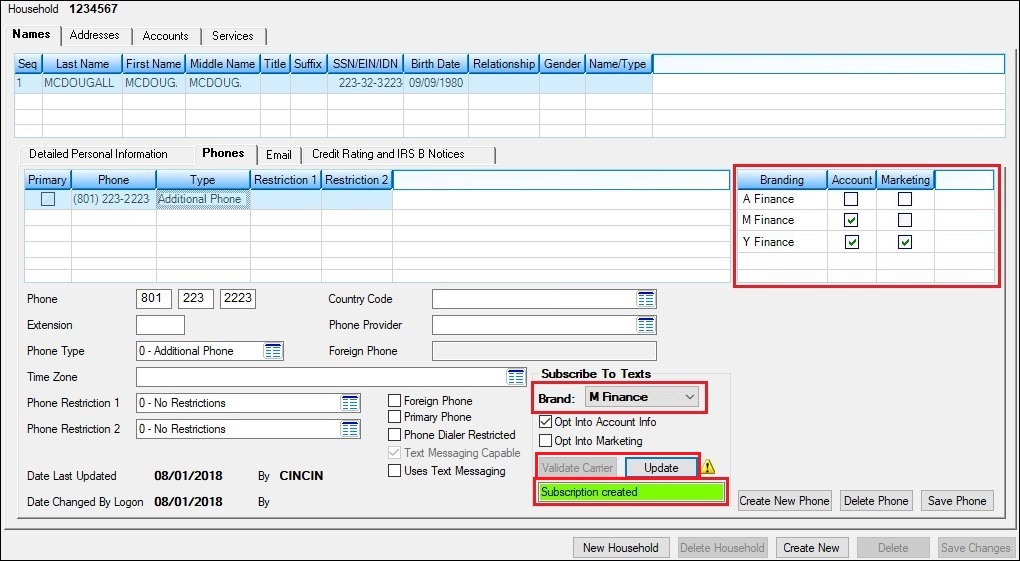
New Enhancements made to the Phones Tab on Customer Relationship Management > Households Screen
Enhancement |
Description |
|---|---|
Multiple Organizations Enhancements and New Solutions by Text Mapping Screen (Continued) |
Notification Creation Screens
We have updated the Manual Notification Handler and Right-click Menu Notification Pop-up screens to display only the templates and wrappers associated with the account brand. This change was made in conjunction with the enhancements explained above.
Solutions by Text History Screen
We have made several changes to the Solutions by Text History screen, including two new search parameters:
1.Brand ID: Enables you to filter your search by Brand ID (identification number of the subsidiary organization within your principal organization).
2.Account ID: Enables you to filter your search by the account identification number. The account number is the primary identifier for ownership of an account.
We have also added two new columns to the Results list view: Account ID and Brand ID and rearranged all the column headings. In addition to the new fields and columns, we have also removed the Is Response checkbox from the search parameters (see below). |
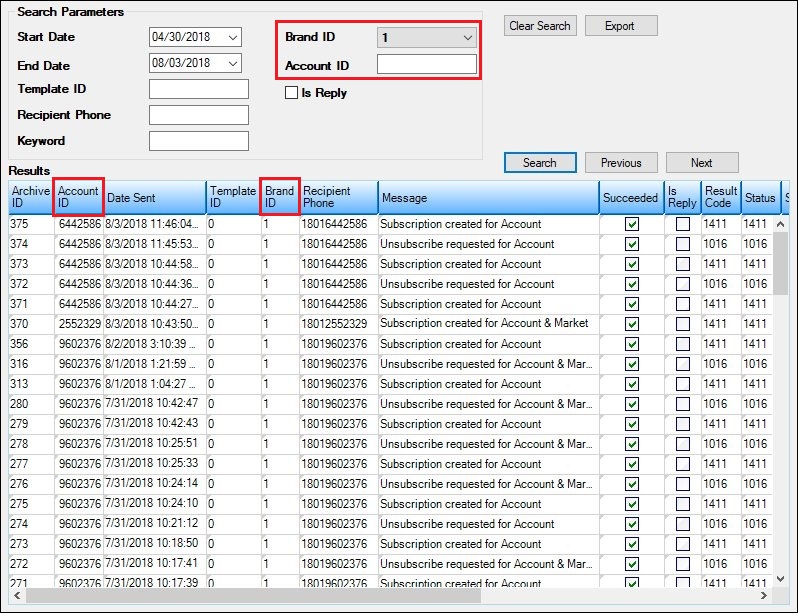
Solutions by Text History Screen in the Notification System
Enhancement |
Description |
|---|---|
Multiple Organizations Enhancements and New Solutions by Text Mapping Screen (Continued) |
New Solutions by Text Mapping Screen
The new Solutions by Text Mapping screen enables the template numbers within the Notification System to be assigned to Solutions by Text template numbers.
Using the Solutions by Text Mapping screen, you can select a Solutions by Text template and map it to a specific template within the Notification System. You can also create new mapped templates, delete mapped templates no longer used, and modify mapped templates. See an example of the screen below.
The Solutions by Text Mapping screen reads every template, not just active ones. We have also added measures to ensure that if you try to delete a mapped template that has a template tied to it, the system won’t allow you to delete the mapped template until it has been removed from the template. Also, if a new mapping is created with a duplicate mapping ID, the description and the row with the duplicate stay the same.
Note: This screen is used only for third-party texting. To use the Solutions by Text Mapping screen, you must be set up to use the Solutions by Text Institution Option (USBT). Additionally, you must first subscribe to the screen under Security > Subscribe to Mini-Applications. If you do not have Institution Option USBT set up and you have not subscribed to the screen, you will not see this screen in your CIM GOLD tree view. Security must also be enabled for all users or profiles who need access to this screen using the Security > Setup screen > CIM GOLD tab (under Notification > Solutions by Text Mapping). |
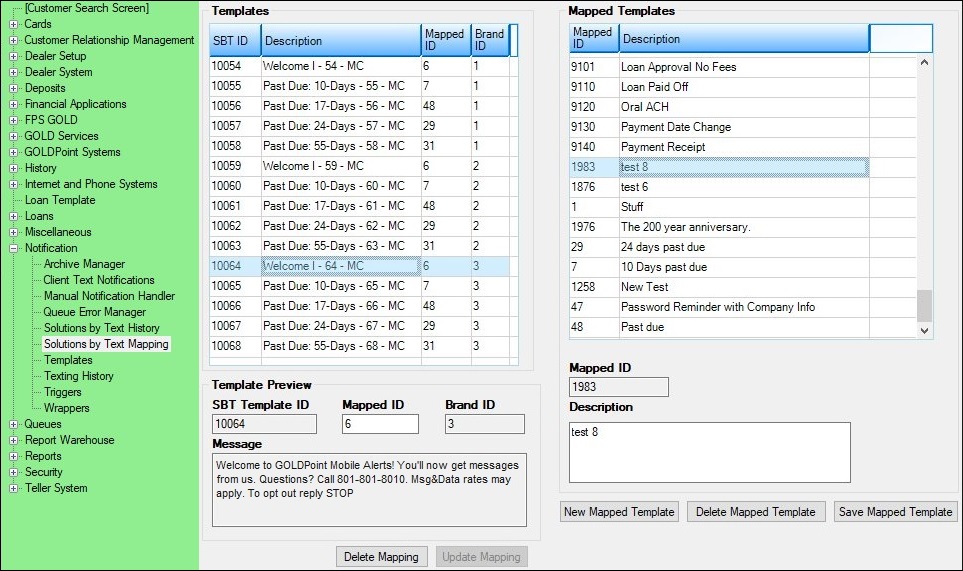
New Solutions by Text Mapping Screen in the Notification System
Enhancement |
Description |
|---|---|
|
CMP: 9366
CIM GOLD 7.9.3 |
We have updated the requirements for the Wrapper ID field on the Other tab on the GOLD Services > Office Information screen. The Wrapper ID field is now visible to both editor users and non-editor users. Previously the field was visible only to editor users. |
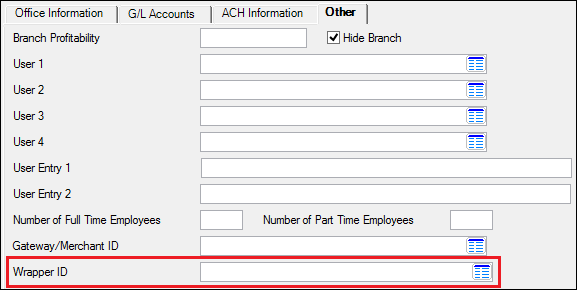
Wrapper ID Field on the GOLD Services > Office Information Screen, Other Tab