Navigation: Customer Relationship Management > Customer Relationship Management Screens > Households Screen > Names tab >
This tab appears in several locations in CIM GOLD:
•Under the Names tab of the Customer Relationship Management > Households screen (or on the Customer Info tab of the Customer Relationship Management > Customer Profile screen).
•As a pop-up screen when users click the Edit Phones link from the Loans > Marketing and Collections screen > CIF tab.
•As a tab on the Internet and Phone Systems > User Profile screen.
Use this tab to view and edit phone contact information for the selected customer household member/account owner.
The list view on this tab displays information about phone numbers set up for the household member. Phone numbers are created and added to the list view by clicking <Create New Phone>, entering information in the fields on this tab, and clicking <Save Phone>. Select a phone number in the list view to edit that number's information in the fields on this tab.
The fields on this tab are as follows:
Field |
Description |
||
|
Mnemonics: P0PHAC, P0PHON, P0PHPF
|
Use these fields to indicate the ten-digit phone number and extension (if applicable). If the phone number being created/edited is a foreign number, use the Foreign Phone field to enter this information. |
||
|
Mnemonic: P0CTRY |
Use this field to indicate the two-character postal code for the country in which the phone number is located. |
||
|
Mnemonic: P0CELC |
Use this field to indicate the phone service provider. |
||
|
Mnemonic: P0PHTP |
Use this field to indicate the type of phone number. Possible selections in this field are as follows:
0 - Additional Phone 1 - Fax Number 2 - Cell Phone Number 3 - Universal Number 4 - Pager Number 5 - Alternate Work Number 6 - Voice Mailbox 7 - Answering Service 200 - Home Phone 226 - Supervisor Phone 230 - Work Phone |
||
|
Mnemonic: P0FPHO |
If the Foreign Phone checkbox has been marked, use this field to indicate the foreign phone number. |
||
|
Mnemonic: P0TZON |
Use this field to indicate the phone number time zone. |
||
|
Mnemonics: P0PHRC, P0PHR2 |
Use these fields to indicate any restrictions that should be noted when contacting the phone number. Up to two restrictions can be indicated on each phone number. Possible selections in these fields are:
0 - No Restriction 1 - Unlisted Number 2 - Days Only (8:00-5:00) 3 - Do Not Call Days 4 - Evenings (5:00-9:00) 5 - Mornings (8:00-12:00) 6 - Afternoon (12:00-5:00) 7 - No Phone Calls 8 - Foreign Phone Number 9 - Do Not Call - Marketing 10 - Do Not Call - Collections 11 - Do Not Call - Marketing/Collections 12 - Do Not Call At Work 13 - Contact Attorney Only*
* If a bankruptcy transaction is run, this field is automatically set to "13 - Contact Attorney Only." This means employees or collectors cannot contact account owners via phone.
|
||
|
Mnemonic: P0WFRN |
Use this field to indicate whether the phone number being created/edited is a foreign number outside the United States. If this box is checked, the Foreign Phone text box (see above) will be used to indicate the number rather than the Phone fields. |
||
|
Mnemonic: P0PRIP |
Use this field to indicate whether the phone number is the phone number primarily used by the household member. |
||
|
Mnemonic: P0FDRS |
Use this field to indicate whether the third-party phone dialer is restricted for this phone number. Phone Dialer is a tool that automatically brings up numbers and starts calling customers. This is only for institutions that use a third-party Phone Dialer.
This field is automatically marked if the account's TCPA result code (see TCPA Fields below) is N: NOT OK to Call. |
||
Text Messaging Capable/Uses Text Messaging
Mnemonics: P0TMSG, P0TXTO |
Use these fields to indicate whether the phone number is capable of sending (Capable) and receiving (Uses) text messages.
|
||
The Date last Updated/By fields on the bottom of the tab display the date the selected phone record was last updated by an employee at your institution, as well as the user name of the employee who edited the phone record. If a customer edits their phone record on your institutions' website, the edit information will appear in the Date Change By Logon fields. |
|||
|
|
Use this list view to view all the brands (subsidiary organizations) available and whether or not the selected phone number is subscribed to receive account information and marketing texts from each brand. Note: To use brands, you must set up the Wrapper ID field (ONWRID) for each branch on the Other tab of the GOLD Services > Office Information screen.
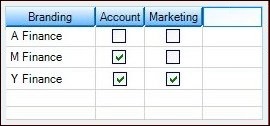 Branding List View on Phones Tab
|
||
These fields will only appear on this tab if your institution uses a third party phone number verification service for automated (or pre-recorded) dialing systems (per Telephone Consumer Protection Act (TCPA) regulations). If your institution uses such a service, these fields display basic information about the transmission(s) used to verify the selected phone number. This information includes:
•Whether consent to automatic/pre-recorded dialing has been given (Dialer Consent checkbox field, P0DCON) •The date consent was given or revoked (Consent/Revoke Date, P0CRDT) •The result* of the verification transmission (TCPA Result, P0TRES) •The date of the verification transmission (TCPA Check Date, P0TCKD)
For the most part, users will not need to interact with these fields, as they will be automatically populated by the system and are provided mainly for display/reference purposes. However, if necessary, your institution may allow the Dialer Consent, Consent Revoke Date, or TCPA Result fields to be manually overridden in certain circumstances.
Contact your GOLDPoint Systems account manager for more information about this feature.
*Possible TCPA Result codes and their meaning are as follows:
•I: OK to Call - Indeterminable •N: NOT OK to Call - Not a Match (if this code is active, the Phone Dialer Restricted field (see above) will be marked) •R: OK to Call - Retry •U: OK to Call - Unsupported •Y: OK to Call: Is a Match |
|||
|
Mnemonics: P0OPAT, P0OPMK, FSVALC, FSOPTI |
Clicking the "Texting Subscriptions" link opens the Texting Solutions dialog (see example below). Use the fields in the dialog to indicate whether or not the phone number can be used to text account and marketing information to via Solutions by Text. You can also validate the phone carrier to ensure that the phone number can be used and opt in or out of using text notifications.
Also, if your institution has multiple subsidiary organizations within your principal organization, you can use the Brand field to select which subsidiary organization to subscribe to for the phone number. Note: To use brands, you must set up the Wrapper ID field (ONWRID) for each branch on the Other tab of the GOLD Services > Office Information screen.
In addition, if your institution is set up to validate PINs, you can use the dialog to validate a PIN when setting up texting for a phone number. Note: Your institution must be set up to use PIN verification in order to use the Validate PIN field.
|
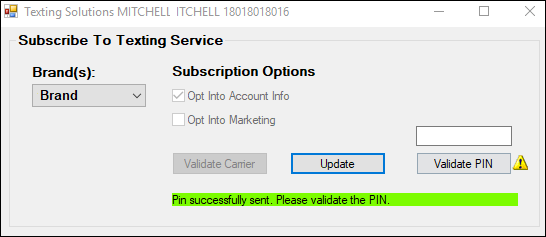
Texting Solutions Dialog