Navigation: Internet and Phone Systems Screens >
Use this screen to view and edit the selected customer profile's remote transaction settings and information. To search the system for a desired profile to display on this screen, use the Internet and Phone Systems > User Profile Search screen.
|
Important Note on Viewing Company or Personal Accounts: Use the drop-down field at the top of the screen (shown highlighted red in the screenshot below) to switch between viewing Company and Personal accounts.
This distinction changes which fields and buttons are available on this screen.
The help topics in this manual will clarify whether a field functions differently depending on the account type being viewed. |
|---|
The <Convert Personal User to Company> button at the bottom of the screen (when viewing a Personal profile, see example screenshot below) can be used to convert an individual's profile over to a company one. Contact GOLDPoint Systems for more information about this process.
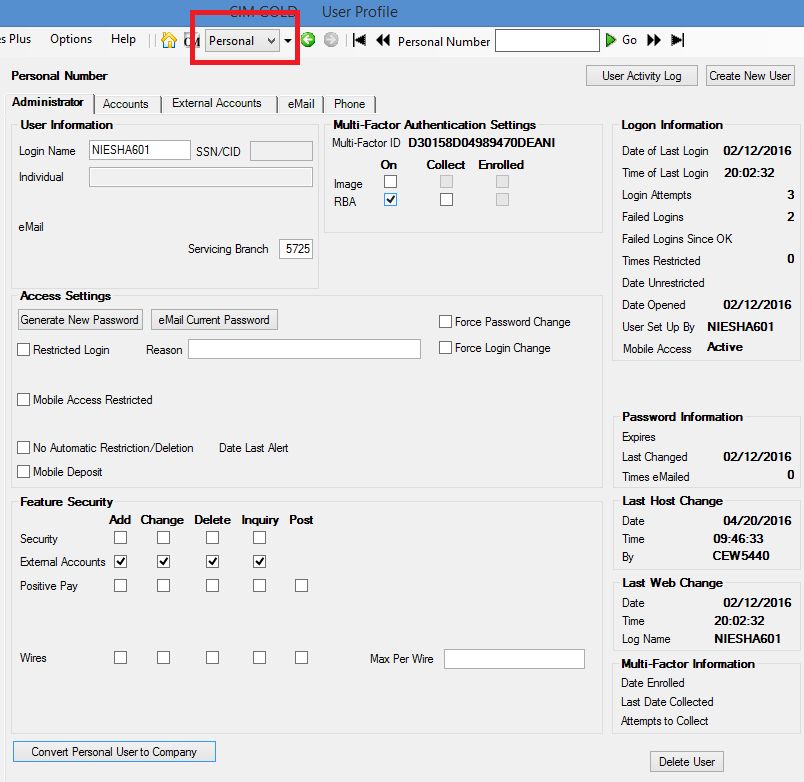
Internet and Phone Systems > User Profile Screen
The recommended way for customers to gain access to remote features at your institution is to apply for an account on your institution's website. Before a user can be set up with a website account, they must have a deposit or loan account on the system with a customer number (SSN or CID or EIN) attached to their name. To start setting up a user with access to remote features at your institution, follow the instructions in Setting Up New Users.
The following buttons appear on each tab of this screen:
•<User Activity Log>: Click this button to open the Internet and Phone Systems > User Activity Log screen for the selected customer.
•<Create New User>: Click this button to create a new user (as explained in Setting Up New Users).
The tabs on this screen are as follows:
|
Record Identification: The fields on this screen are stored in the FPAK, FPSI, BWAM, FPE0, and FPP0 records (Alert Configuration, Security to Internet, Account Mailing Label and Details, CIF Email Addresses, and CIF Phone Numbers). You can run reports for this record through GOLDMiner or GOLDWriter. See FPAK. FPSI, BWAM, FPE0, and FPP0 in the Mnemonic Dictionary for a list of all available fields in these records. Also see field descriptions in this help manual for mnemonics to include in reports. |
|---|
In order to use this screen, your institution must:
•Subscribe to it on the Security > Subscribe To Mini-Applications screen.
•Set up employees and/or profiles with either Inquire (read-only) or Maintain (edit) security for it on the CIM GOLD tab of the Security > Setup screen.
•Set up the desired field level security in the FPAK and FPSI records on the Field Level Security screen/tab. |