Navigation: Internet and Phone Systems > Internet and Phone Systems Screens > User Profile Screen >
This tab appears in several locations in CIM GOLD:
•Under the Names tab of the Customer Relationship Management > Households screen (or on the Customer Info tab of the Customer Relationship Management > Customer Profile screen).
•As a pop-up screen when users click the Edit Email link from the Loans > Marketing and Collections screen > CIF tab.
•As a tab on the Internet and Phone Systems > User Profile screen.
Use this tab to view and edit email contact information for the selected customer household member/account owner. This information can be displayed for Personal/Company users (if the Accounts tab is accessed from the main User Profile screen) or Sub-Users (if the Accounts tab is accessed from the Sub-Users tab).
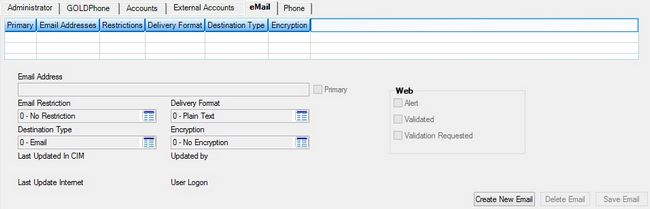
Internet and Phone Systems > User Profile Screen, eMail Tab
The list view on this tab displays information about email addresses set up for the household member. Email addresses are created and added to the list view on this tab by clicking <Create New Email>, entering information in the fields on this tab, and clicking <Save Email>. Select an email address in the list view to edit that number's information in the fields on this tab.
The fields on this tab are as follows:
Field |
Description |
||
|
Mnemonic: E0EMEL |
Use this field to indicate the email address. |
||
|
Mnemonic: E0PEML |
Use this field to indicate whether the indicated email address is the household member's primary address. |
||
|
Mnemonic: E0EMRC |
Use this field to indicate whether a restriction will be placed on the selected email address (if necessary). If code 1 (No Email Allowed) is indicated in this field, the selected email address will be designated as off-limits for email contact by your institution. Otherwise, indicate code 0 (No Restriction) to allow contact through the selected email address.
If a bankruptcy transaction is run, this field is automatically set to "1 - No Email Allowed." This means employees or collectors cannot contact account owners via email.
|
||
|
Mnemonic: E0DLFM |
Use this field to indicate the delivery format for the email address (for example: HTML, Short Text, or Plain Text). |
||
|
Mnemonic: E0TMAI |
Use this field to indicate the destination type for the email address. Selections in this field are Email, Facebook, and Twitter. |
||
|
Mnemonic: E0ECRY |
Use this field to indicate an encryption type for the email address (if necessary). |
||
|
Mnemonic: E0DOAT |
Use this field to indicate whether the household member wants an alert sent to them any time their email address is changed on your institution's website. This email includes a link to notify your institution if the address was changed in error.
|
||
|
Mnemonic: E0DOAT |
When users sign up on your institution's website, they are sent an email asking them to validate their registration. The system marks this field after it receives this validation from the household member. |
||
|
Mnemonic: E0VALD |
When users sign up on your institution's website, they are sent an email asking them to validate their registration. This field remains marked until the household member receives the email and validates their registration. After the system receives the return validation, this field is cleared. |
The Date Last Updated in CIM/Updated by fields on the bottom of the tab display the date the selected phone record was last updated by an employee at your institution, as well as the user name of the employee who edited the phone record. If a customer edits their phone record on your institutions' website, the edit information will appear in the Date Change By Logon fields.
|
GOLDPoint Systems Only: To set up additional options for the Email Restriction, Delivery Format, Destination Type, and Encryption fields, go to the GOLDPoint Systems > IMAC Tables screen and select one of the following indexes:
|
|---|