Navigation: Internet and Phone Systems Screens > User Profile Screen >
Use this tab to view and edit information about the selected user's account on your institution's website. The website accounts associated with the user appear in the list view on the left side of this tab, along with each account's Ownership code and Type (checking, savings, certificate, or loan).
The fields and buttons available on this tab depend on whether a Personal or Company account is being viewed (as explained on the main User Profile Screen help page) and whether this tab is accessed from the main User Profile screen or from the Sub-Users tab. The help topics in this manual will clarify whether a field functions differently depending on the account type being viewed.
The following buttons appear on this tab when viewing Company accounts:
•<Add Account> - Click this button to add a customer account to the list by entering basic account information on the New Accounts dialog.
•<Remove Account> - Click this button to remove the account selected in the list.
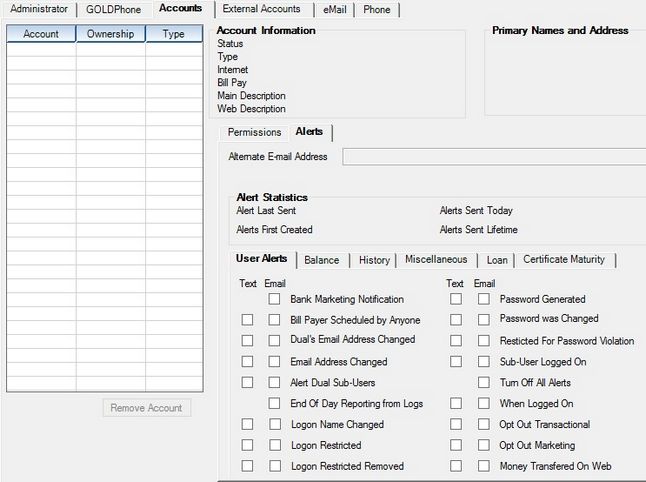
Internet and Phone Systems > User Profile Screen, Accounts Tab
The field groups and sub-tabs on this tab are as follows: