Navigation: Internet and Phone Systems Screens > User Profile Screen >
To start setting up a user with access to remote features at your institution, follow the instructions below:
1.Click <Create New User> at the top-right of the User Profile screen to open the New User dialog (shown below).
2.Select either "Personal" or "Company" in the top field and fill in the appropriate fields on the dialog (the appearance of the dialog changes slightly depending on whether it is being used to set up a personal or company user. See below).
3.Once all fields contain information, click <Add> to create the new user.
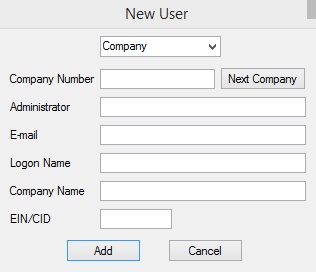
The fields on this dialog when "Personal" is selected are as follows:
•SSN/CID: The social security or customer number tied to the customer's account(s) on the system. If this number is already being used, an error provider will appear indicating that an administrator with that number is already on file.
•Full Name: The full name that is tied to the social security or customer number on the system. If this name is already being used, a notification will appear.
•E-mail: The e-mail address of the user. An e-mail address is not required in order to create a new user.
•Login Name: Enter an alphanumeric name (your institution determines the required length). If this login name is already being used, an error provider will appear indicating that you need to select a different login name.
The fields on this dialog when "Company" is selected are as follows:
•Company Number: The number tied to the company's account(s) on the system. If this number is already being used, an error provider will appear indicating that an administrator with that number is already on file. Click <Next Company> to have the system automatically assign the new company the next highest sequential number available.
•Administrator: The full name that is tied to the company number on the system. If this name is already being used, a notification will appear.
•E-mail: The e-mail address of the user. An e-mail address is not required in order to create a new user.
•Login Name: Enter an alphanumeric name (your institution determines the required length). If this login name is already being used, an error provider will appear indicating that you need to select a different login name.
•Company Name: Enter an alphanumeric name for the company (your institution determines the required length). An error indicator will appear if the company number you enter is already in use.