Navigation: Security Screens > Setup Screen >
Use the fields on CIM GOLD tab on the Security > Setup screen to set up CIM GOLD security for your institution's employees.
|
WARNING: Some users may be tied to a profile, or even two profiles, as well as have their own personal security settings. The system allows the highest security options available to that employee based on their profile or user security settings. The ranking of security settings are:
•Highest - Maintain •Middle - Inquire •Lowest - None
For example, employee Sally is tied to two profiles, Teller and Accounting, as well as her own security settings.
•The Teller Profile restricts Sally from accessing the Customer Relationship Management > Households screen (security setting for that screen is set to None).
•The Accounting Profile allows inquiry-only access to the Customer Relationship Management > Households screen (security setting for that screen is set to Inquire).
•Sally's personal security is set so that she has file maintainable access to the Customer Relationship Management > Households screen (security setting for that screen is set to Maintain).
In this example, Sally would be able to access the Households screen and view, create, and make changes to households based on her personal security settings, even though the two profiles she's connected to would either not allow access or allow inquiry-only access.
See the System Profile tab for more information on how to set up System Profiles.
Also remember that field-level security can be restricted based on employee or profile. |
|---|
|
Tip: Before making any changes to security, the Display Effective Security box on the Security > Setup screen must be unchecked. |
|
Tip: Changes to security requires users to close down the application they are using and log onto it again before changes take affect. For that reason, we suggest you not update or change security until a time when no users are on the system. |
Setting Up CIM GOLD Security
Before any employee can access CIM GOLD, security clearance must be set up for that employee. CIM GOLD security can be set up on individual employees or on CIM GOLD Profiles. The profiles can be tied to employees who require the same security clearance to perform their job duties.
To set up CIM GOLD access for an employee or profile:.
1.On the Setup screen, select Employees or CIM GOLD Profiles.
2.Uncheck the Display Effective Security box.
3.In the list view, select the employee or CIM GOLD Profile for which security is being set up or changed.
4.Access the CIM GOLD tab (shown in the screenshot below). Scroll through the tree view on this tab and use the radio buttons to indicate which level of access the employee/profile will have on each CIM GOLD screen: Inquire (view the screen without the ability to change information), Maintain (view the screen and be able to change information), or None (no access whatsoever).
|
Tip: Use the Search field at the top of this tab to quickly search for screens. |
|---|
5.When you have finished making selections, click ![]() .
.
|
Note: If you want to run reports listing who has access to which screens in CIM GOLD, see the Security > Reports screen. |
|---|
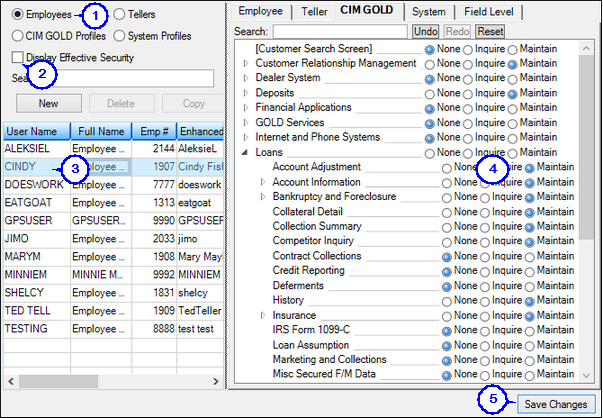
Security > Setup Screen, CIM GOLD Tab
|
Note: GOLDPoint Systems account managers have inquiry-access only to institution security. We cannot release password violations or reset passwords for your institution at any time. A security administrator at your institution must handle these types of security issues.
•For password violations, see the Security > Password Violations screen.
•To reset passwords, see the Security > Reset Passwords screen. |
|---|