Navigation: Security Screens > Setup Screen >
Use the fields on this tab to create a profile for System security. This tab only appears if you have the System Profiles radio button selected.
System security includes all GOLDPoint Systems' programs not listed on the CIM GOLD tab, such as the Accounting system, GOLDTeller, GOLDView, and many others. The System Profile correlates to the System tab.
|
Note: GOLDTrak security is not set up using this tab. GOLDTrak security has its own security program in the GOLDTrak PC Setup application. |
|---|
|
Tip: Before making any changes to security, the Display Effective Security box on the Security > Setup screen must be unchecked. |
|
Tip: Changes to security requires users to close down the application they are using and log onto it again before changes take affect. For that reason, we suggest you not update or change security until a time when no users are on the system. |
|
WARNING: Some users may be tied to a profile, or even two profiles, as well as have their own personal security settings. The system allows the highest security options available to that employee based on their profile or user security settings. The ranking of security settings are:
•Highest - Maintain •Middle - Inquire •Lowest - None
For example, employee Sally is tied to two profiles, Teller and Accounting, as well as her own security settings.
•The Teller Profile restricts Sally from accessing the Invoice screen in the Accounts Payable system (Accounts Payable Bit #08 set to None).
•The Accounting Profile allows inquiry-only access to the Invoice screen in the Accounts Payable system (Accounts Payable Bit #08 set to Inquire).
•Sally's personal security is set so that she has file maintainable access to the Invoice screen (Accounts Payable Bit #08 set to Maintain).
In this example, Sally would be able to access the Invoice screen in Accounts Payable and view, create, and make changes to invoices based on her personal security settings, even though the two profiles she's connected to would either not allow access or allow inquiry-only access.
See the CIM GOLD Profile tab for more information on how to set up System Profiles.
Field-level security does not affect fields in WinTerm/GOLDVision; it is only for CIM GOLD. |
|---|
To create a System profile:
1.On the Security Setup screen, select the System Profiles radio button, then click ![]() . The Create a New Profile dialog box is displayed, as shown below:
. The Create a New Profile dialog box is displayed, as shown below:
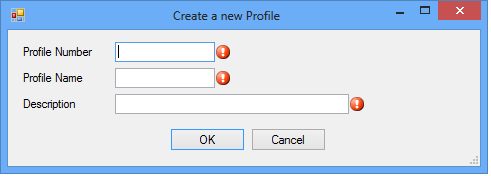
2.In the Create a New Profile dialog box, type a new Profile Number and Profile Name. GOLDPoint Systems recommends that you designate an employee number range to use for System profile numbers, such as 9900-9989. The name assigned to the profile will be listed in the System Profile Membership list view on the Employee tab and can be selected for employees that will be tied to a profile. A System profile name can have up to eight characters. It cannot be the same as any other profile or user name. The Description can be up to 40 characters long and can be used to further define the profile. When you have finished entering information, click <OK>.
3.The Employee tab disappears and the System Profile tab appears in its place, with the new System Profile displayed in the fields.
4.Enter a Profile Description for this System profile. This description should help others quickly know which profile to use (e.g., Accounts Payable receivables, Payroll Deductions, Employee Accounts, etc.).
5.On the System tab, select all functions the profile will need to use, then click ![]() .
.
After profiles have been set up, create individual employee security on the Employee tab, and tie each employee setup to the appropriate profiles.
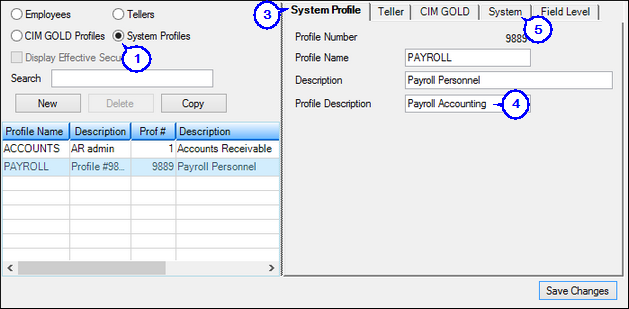
Security > Setup Screen, System Profile Tab
See also: