Navigation: Loans > Loan Screens > Account Information Screen Group > Reserves Screen Group > Reserve Analysis Screen >
Options, Limits & Loan Fields tab
There are four ways analysis options are determined.
| 1. | System defaults are used if your institution does not set up its own options. |
| 2. | To set up your institution's system-wide reserve options, use the Loans > Account Information > Reserves > Reserve Analysis Options screen. These options override the system defaults. |
| 3. | You can set up loan-by-loan reserve options using this tab. You can designate when you want this this loan to be included in the reserve analysis (using the Reserve Effective field), whether this loan should be skipped from the analysis, and many other options outlined in the field definition links below. |
•For reserve cushions, the Account Reserve Detail and this screen can be used on a loan-by-loan basis.
Additionally, you can download and print statements to send to your customers notifying them of reserve payment projections using the Reserve Analysis Statement (FPSRP339). For more information on this statement and report, see Reserve Analysis Statement (FPSRP339) and Reserve Analysis Report (FPSRP339) on DocsOnWeb.
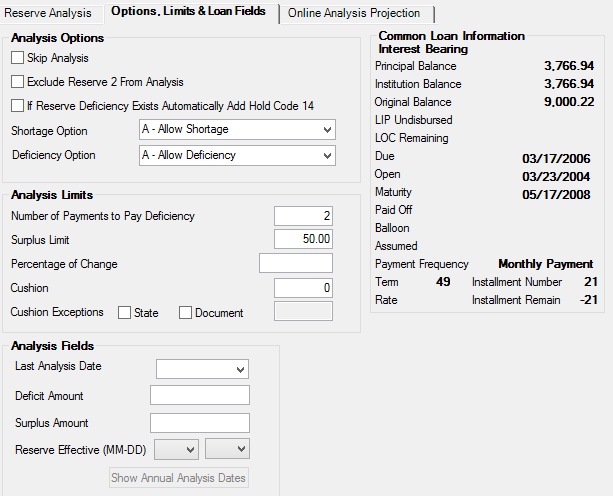
Loans > Account Information > Reserves > Reserve Analysis Screen, Options, Limits & Loan Fields Tab
|
Note: There is a charge each time the analysis runs in the afterhours for each statement created. To learn what this charge is, consult your GOLDPoint Systems customer service representative. |
|---|
The field groups on this tab are as follows: