Navigation: Deposit Screens > Definitions Screen Group >
Use this screen to view and edit service charges that are available to use by your institution. Service charges for checking, savings, and retirement accounts (as designated in the Features field group for products on the Deposit > Definitions > Product Codes screen and for individual customer accounts on the Deposits > Account Information> Account Information screen) are managed from this screen. Service charges can be included for Bill Pay, Money Market, withdrawals, etc.
Service charges are assessed on individual customer accounts on the Deposits > Account Information > Service Charge Fields screen. They can be applied to products on the Charges/Terms tab of the Product Codes screen.
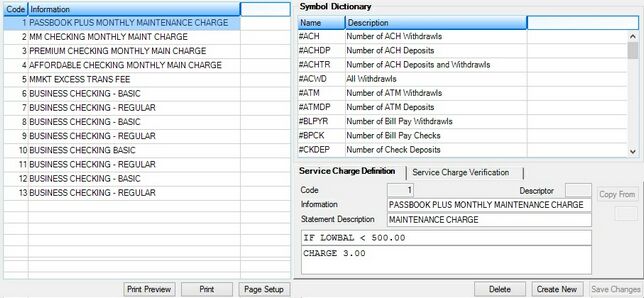
Deposits > Definitions > Service Charges Screen
The left-side list view on this screen displays all service charge items previously set up by your institution. Service charges are created and added to the this list view by clicking <Create New>, filling out the service charge information in the fields on this screen, and clicking <Save Changes>. Additionally, service charge items can be created from previously created service charge information by using the Copy From field. Previously created service charge items can be edited by clicking on the service charge item in the list view and editing the service charge item's information in the fields on this screen. Code numbers, however, cannot be changed once set up.
In order to enter service charge instructions in the Service Charge Instructions field, a specialized programming language called EZ4U must be used. The EZ4U Programming help page explains this programming language further.
Time periods to retain service charge information in the system can be adjusted for your whole institution on the Deposits > Definitions > System History Retention screen.
The fields and tabs on this screen are as follows:
Service Charge Verification tab
|
Record Identification: The fields on this screen are stored in the FPSC record (Deposit Service Charge Definition). You can run reports for this record through GOLDMiner or GOLDWriter. See FPSC in the Mnemonic Dictionary for a list of all available fields in this record. Also see field descriptions in this help manual for mnemonics to include in reports. |
|---|
In order to use this screen, your institution must:
•Subscribe to it on the Security > Subscribe To Mini-Applications screen.
•Set up employees and/or profiles with either Inquire (read-only) or Maintain (edit) security for it on the CIM GOLD tab of the Security > Setup screen. |