Navigation: Deposit Screens > Definitions Screen Group >
Use this screen to create and assign ID numbers to account descriptions. ID numbers and their corresponding descriptions can then be used to group accounts on the Management Summary Report (FPSDR021). These categories are assigned to your institution's products on the Management tab of the Deposits > Definitions > Product Codes screen.
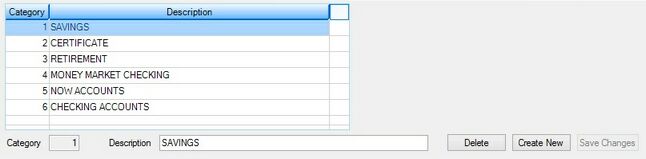
Deposits > Definitions > Report Categories Screen
Report categories are created and added to the Report Categories list view by clicking <Create New>, filling out the Category (mnemonic CTMGTS) and Description fields (with a category code number and brief description of the account type, respectively), and clicking <Save Changes>. Previously created Descriptions can be edited by clicking on the report item in the list view. Categories, however, cannot be changed once set up. The record must be deleted and recreated if you want to change a Category number.
When report categories are deleted (by clicking on the report item in the list view and clicking <Delete>),, the system does not check for accounts currently using the deleted report category. Make sure that none of your institution's customer accounts are using a report category before you delete it.
Click on either column header at the top of this list view to organize the list view by that column's information type. Time periods to retain report information in the system can be adjusted for your whole institution on the Deposits > Definitions > System History Retention screen.
|
Record Identification: The fields on this screen are stored in the FPCT record (Report Category). You can run reports for this record through GOLDMiner or GOLDWriter. See FPCT in the Mnemonic Dictionary for a list of all available fields in this record. Also see field descriptions in this help manual for mnemonics to include in reports. |
|---|
In order to use this screen, your institution must:
•Subscribe to it on the Security > Subscribe To Mini-Applications screen.
•Set up employees and/or profiles with either Inquire (read-only) or Maintain (edit) security for it on the CIM GOLD tab of the Security > Setup screen. |