Navigation: Deposit Screens > Account Information Screen Group >
The Deposits > Account Information > History screen displays basic information about transactions performed on a customer deposit account. General file maintenance history items that aren't specific to a customer account can be viewed on the Deposits > Definitions > System History screen.
When this screen is first accessed, only the last 30 days of history will appear on the screen. This range can be adjusted in the Select By fields.
History retention periods are indicated in the Retention Periods field group on the Deposits > Account Information > Additional Fields screen.
 |
Note About Viewing Information For Memo Post Accounts: If your institution processes proof transactions (Institution Option BANK is enabled) for customer deposit accounts, this screen provides the ability to toggle between viewing actual (real-time) account information and account information as of any pending memo post transactions (for accounts with the Memo Post Account field on the Deposits > Account Information > Additional Fields screen marked).
On accounts that match the criteria indicated above, a bold red letter will be visible at the top of the screen to the right of the main menu bar (see example screenshot below) when this screen is accessed. This red letter will either be M or A. Click on this letter to toggle between viewing an account’s Actual information or its Memo post information.
Remember that an account’s Actual information does not factor in memo post/proof transactions that have not yet been processed by your institution. When viewing an account’s Memo post information, most fields on the screen will be locked and unavailable for editing.
Memo post transactions appear in system history accompanied by an asterisk in the Teller/Employee column on this screen.
 |
|---|
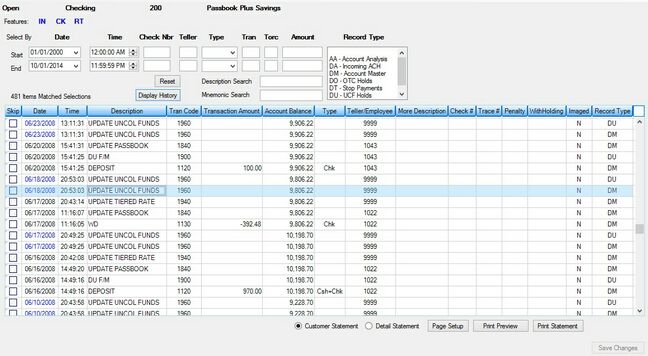
Deposits > Account Information > History Screen
Once criteria has been established for a system search in the Select By field group and <Display History> is clicked, all transactions that fit the criteria will appear in the History list view. History statements can then be printed using the buttons on the bottom of the screen. Customer statements are typically shorter than Detail statements and generally display only information that customers are concerned about, while Detail statements display all history items within the established criteria.
The History Detail screen is accessed by double-clicking on a history item in the History list view.
In order to use this screen, your institution must:
•Subscribe to it on the Security > Subscribe To Mini-Applications screen.
•Set up employees and/or profiles with either Inquire (read-only) or Maintain (edit) security for it on the CIM GOLD tab of the Security > Setup screen. |