Navigation: Queue Screens > Collection Screen Group > Queue Administration Screen >
Use this tab to assign collection queues to employees at your institution. Queues must first be set up on the Definitions tab and employees must first be set up on the Employees/Profiles tab before they can be used on this tab.
|
Note: Queue assignments made on this tab/screen are permanent and go into effect following the next afterhours. To make immediate but temporary changes to queue assignments, use the Accounts tab/screen. |
|---|
For example, one employee can be assigned to a queue of accounts that are 90 or more days delinquent, while another employee can be assigned a queue of accounts that are 30 days from maturity.
Multiple queues assigned to an employee enable the employee to continuously move from queue to queue when processing accounts through the Queues > Collection > Collection Queues screen. More than one employee can be assigned to the same queue number.
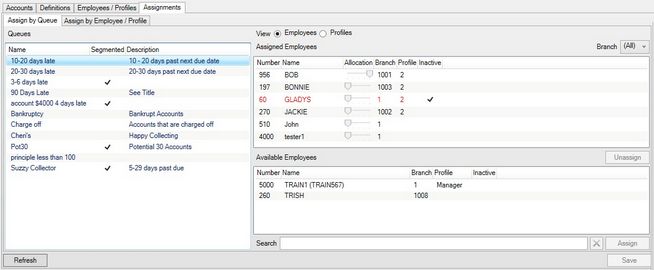
Queues > Collection > Queue Administration Screen, Assignments Tab
There are two ways to attach queues to employees (or profiles) on this screen: Assign by Queue or Assign by Employee/Profile. Select a tab from the top of this main tab to attach queues to employees (or profiles) by the desired method. The Assign by Queue and Assign by Employee/Profile tabs are laid out slightly differently but function similarly.
To learn how to attach queues to employees (or profiles) on this screen, see the Assigning Queues help page.