Navigation: Queue Screens > Collection Screen Group > Queue Administration Screen > Assignments tab >
There are two ways to attach queues to employees (or profiles) on the Assignments tab: Assign by Queue or Assign by Employee/Profile. Select a tab from the top of this main tab to attach queues to employees (or profiles) with the desired method. The Assign by Queue and Assign by Employee/Profile tabs have slightly different layouts but function almost identically.
To Assign by Queue:
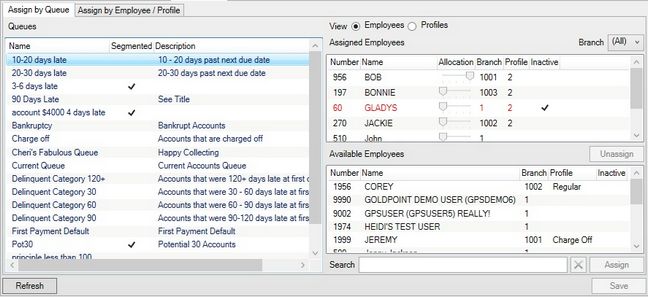
1.Select a queue in the Queues list view on the left of the Assign by Queue tab. All Employees or Profiles (depending on which View radio button is marked on the top right of the tab) currently assigned to the selected queue will appear in the Assigned Employees/Profiles list view (on the top right of the tab).
2.Employees (or profiles) not currently assigned to the selected queue will appear in the Available Employees/Profiles list view (on the bottom right of the tab). Select an employee (or profile) in the list view and click <Assign> to assign the selected employee/profile to the selected queue. The employee/profile will then move to the Assigned Employees/Profiles list view.
3.If the Employees radio button is marked, use the Allocation sliding scale in the Assigned Employees list view to indicate the relative portion of the selected queue that will be assigned to each employee in the queue (if multiple employees are assigned the queue). For example, if one employee is allocated 1 space on the slide and another employee is allocated 2, the employee with 2 will be assigned approximately twice as many accounts from the queue as the employee with 1.
4.Employees (or profiles) currently assigned to the selected queue can be removed from the queue by selecting them in the Assigned Employees/Profiles list view and clicking <Unassign>. The employee/profile will then move to the Available Employees/Profiles list view.
5.Once all necessary assignments (or unassignments) have been made, click <Save>.
To Assign by Employee/Profile:
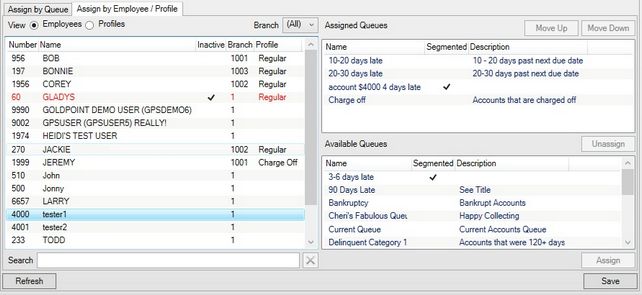
1.Select an employee or profile (depending on which View radio button is marked on the top left of the tab) in the Employees/Profiles list view on the left of the Assign by Employee/Profile tab. All queues currently assigned to the selected employee/profile will appear in the Assigned Queues list view (on the top right of the tab).
2.Queues not currently assigned to the selected employee/profile will appear in the Available Queues list view (on the bottom right of the tab). Select a queue in the list view and click <Assign> to assign the selected queue to the selected employee/profile. The queue will then move to the Assigned Queues list view.
3.Queues currently assigned to the selected employee/profile can be removed from the employee/profile by selecting them in the Assigned Queues list view and clicking <Unassign>. The queue will then move to the Available Queues list view.
4.Once all necessary assignments (or unassignments) have been made, click <Save>.