Navigation: Notification System > Wrappers Screen >
You can use the Notification Wrappers screen to upload a wrapper onto the Detail tab of the Wrappers screen.
•Upload a wrapper using the Detail tab
•Upload a wrapper using the Summary tab
Upload a Wrapper Using the Detail Tab
To upload a wrapper using the Detail tab of the Notification Wrappers screen:
1.Click on the <Previous> or <Next> button on the Detail tab to bring up the wrapper template that you want to load. Note: If there isn't a wrapper loaded on the the Detail Tab already, the system brings up the first wrapper when you first click the <Previous> or <Next> button.

Detail Tab - Click <Previous> & <Next> Buttons
2.Click on the <Previous> or <Next> button until the wrapper that you want is loaded onto the Detail tab.
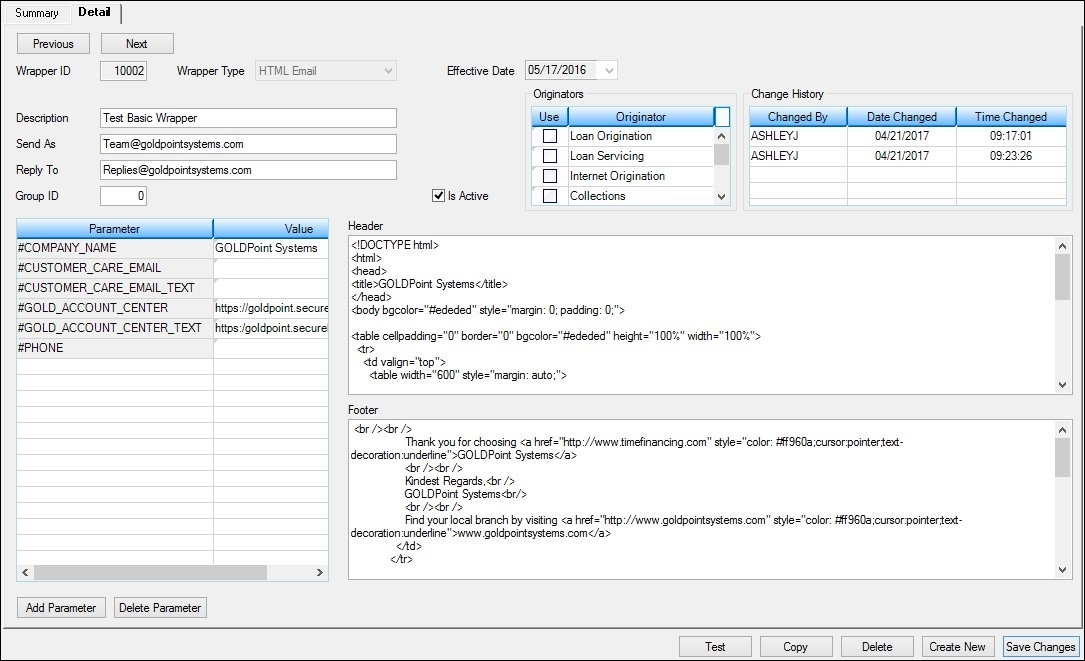
Wrapper Template Loaded onto Detail Tab
3.Once the template is loaded onto the Detail tab, you can modify the template, render a test wrapper, and ensure that the header, footer, parameters, etc. of the wrapper have been set up correctly. If you make any changes to the wrapper template, remember to click <Save Changes> to save the changes you make.
Upload a Wrapper Using the Summary Tab
To upload a wrapper template on the Detail tab using the Notification Wrappers screen:
1.Perform a search for the wrapper template on the Summary tab.
2.Select a template from the Wrappers Summary list view.
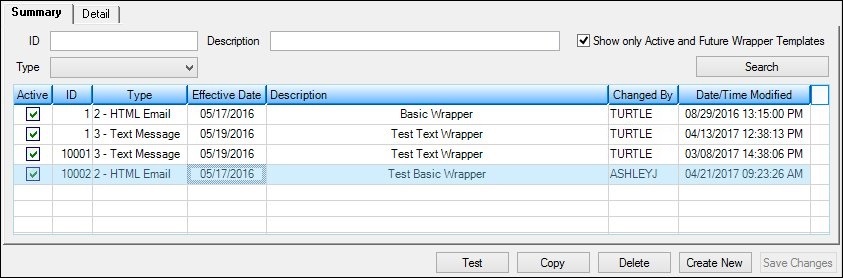
Template Selected in Wrappers Summary List View
3.Double-click on the template to load the selected template on the Detail tab.
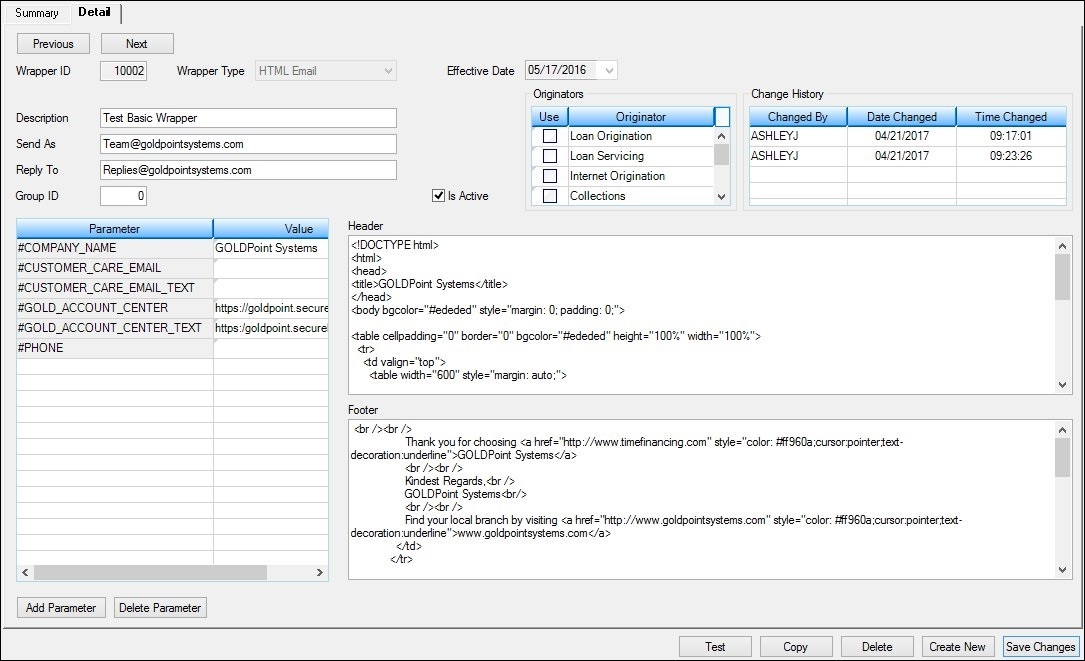
Selected Template Loaded on the Detail Tab
4.Once the template is loaded onto the Detail tab, you can modify the template, render a test wrapper, and ensure that the header, footer, parameters, etc. of the wrapper have been set up correctly. If you make any changes to the wrapper template, remember to click <Save Changes> to save the changes you make.
See also: