Navigation: Notification System > Wrappers Screen >
You can use the Notification Wrappers screen to render a test wrapper for a new or existing template.
•Render a test wrapper for a new template
•Render a test wrapper for an existing template
Render a Test Wrapper for a New Template
To render a test wrapper for a new template on the Notification Wrappers screen:
2.When you have entered information into the required Wrapper ID, Wrapper Type, and Effective Date fields for your new wrapper template, the <Test> button is enabled which allows you to render a test wrapper.
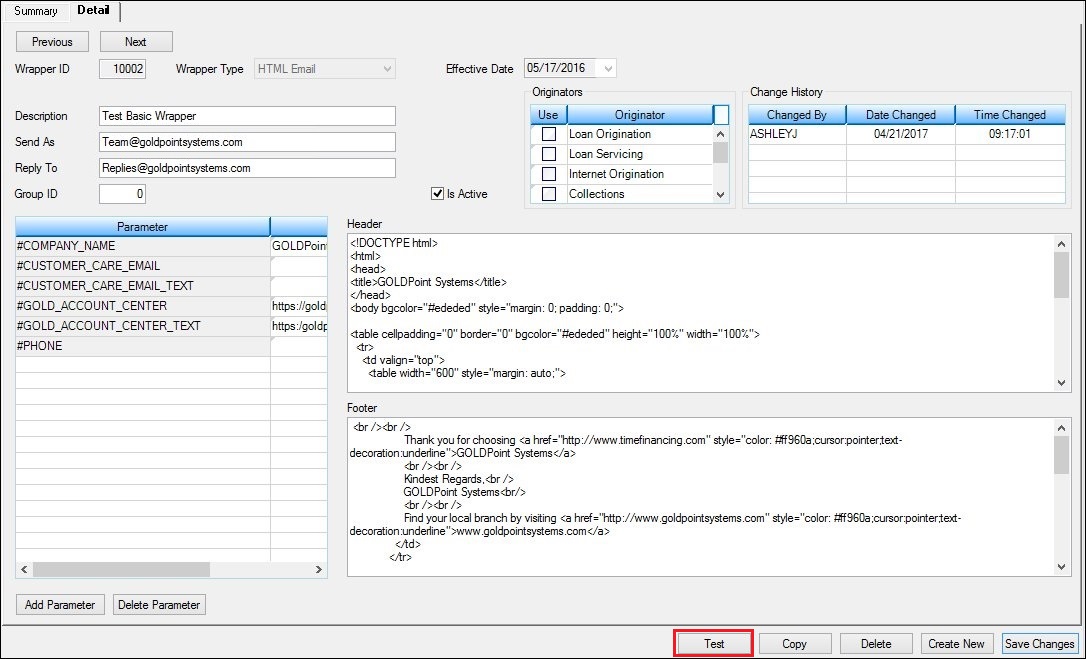
New Wrapper Template Ready to Test
3.Enter all of the information for your new wrapper template into the available fields.
4.Click <Test> to render a test wrapper.

Test Wrapper
5.Ensure that the header, footer, etc. of the new wrapper have been set up correctly.
6.Click <OK> to return to the Wrappers screen.
7.After you have ensured that everything is set up correctly, click <Save Changes> to activate and save the new wrapper template. The new wrapper will be activated on the system and added to the Summary tab.
Render a Test Wrapper for an Existing Template
To render a test wrapper for an existing template on the Notification Wrappers screen:
1.Perform a search for the wrapper template on the Summary tab of the Wrappers screen.
2.Select a template from the Wrappers Summary list view.
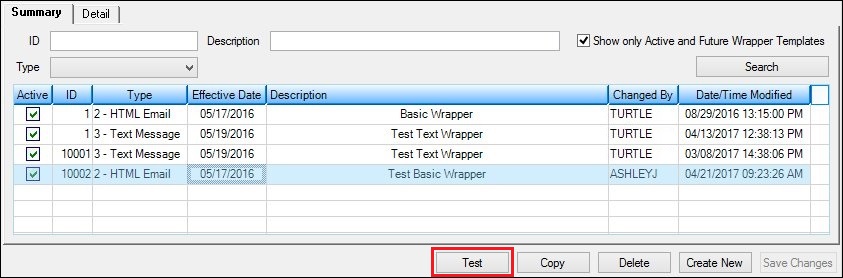
Wrappers Template Selected in Wrapper Summary List View
3.Click <Test> on the Summary tab or double-click on the template to load the selected template on the Detail tab. If you click <Test> on the Summary tab, skip to step 5.
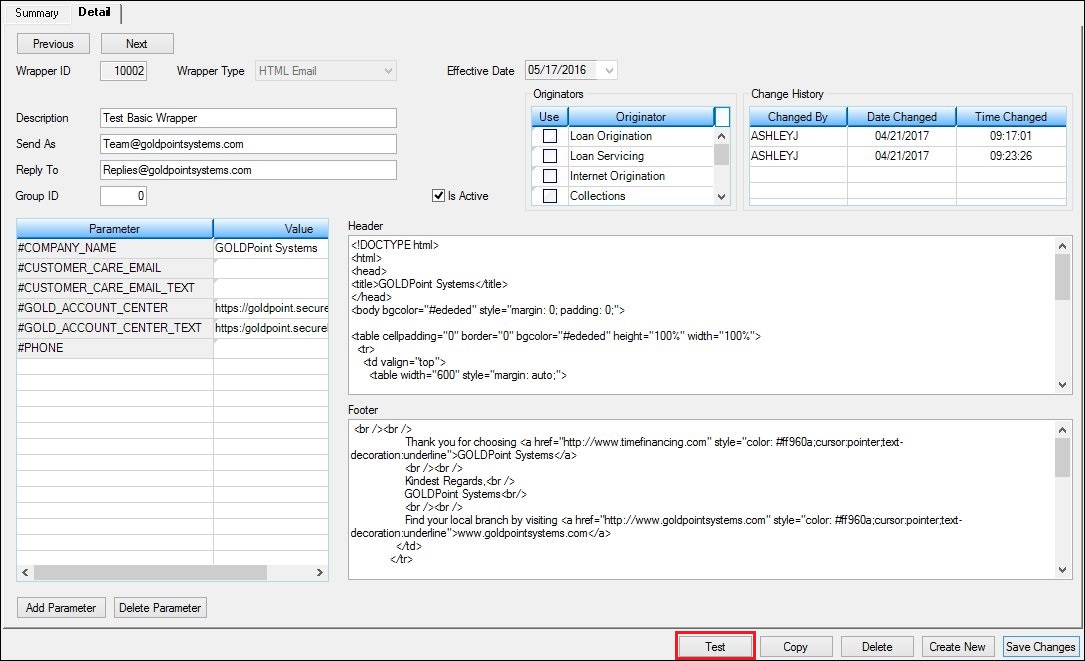
Existing Wrapper Template Ready to Test
4.At this point you can change any of the information in the fields or you can leave the wrapper template as it is. Note: If you change the Wrapper ID or Wrapper Type field, you will no longer be modifying the existing wrapper template but will create a new template.
5.Once the existing template is ready to be tested, click <Test> to render a test wrapper.

Test Wrapper
6.Ensure that the header, footer, etc. of the wrapper have been set up correctly.
7.Click <OK> to return to the Detail tab.
8.After you have ensured that everything is set up correctly, click <Save Changes> to save your changes to the existing template.
See also: