Navigation: Notification System > Wrappers Screen > Notification Wrappers Screen Details >
Summary Tab
Use the Summary tab of the Notification Wrappers screen to view the notification wrappers set up for your institution. You can also use this screen to delete notification wrappers, activate inactive notification wrappers, and to access wrappers on the Detail tab.
Wrappers are the institution branding that is applied to the notifications. Wrappers display your institution's logos, advertising, and selected wording in the header and footer of the notification.
See the following example of this screen followed by field and button descriptions.
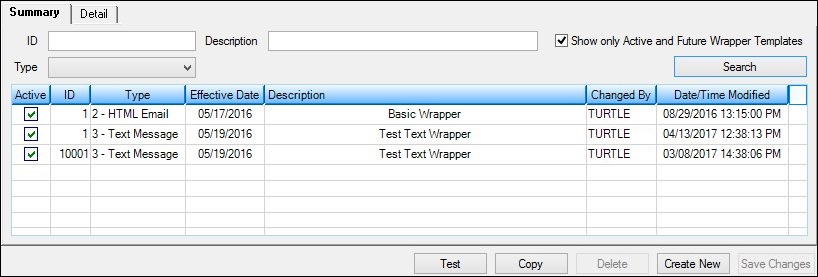
Notification Wrappers Summary Tab
Field |
Description |
|---|---|
Enter the identification number of the wrapper template to display that template in the Wrappers Summary list view. Entering a partial identification number displays all templates that have those same numbers. |
|
Select the format type (HTML or text) of the wrapper template to display all wrapper templates that match the selected format type in the Wrappers Summary list view. |
|
Enter a partial or full description of the wrapper template to display all wrapper templates that contain that description in the Wrappers Summary list view. |
|
Check this field to display only currently active wrapper templates and the wrapper templates that will activate in the future in the Wrappers Summary list view. If this field is left blank, all templates are displayed whether they are active or inactive. |
|
The Wrapper Summary list view displays the wrapper templates set up for your institution. If you check the Show Only Active and Future Wrapper Templates field, only the currently active templates and the templates that will activate in the future are displayed. If the Show Only Active and Future Wrapper Templates field is left blank, all templates are displayed.
The following columns display information in the Wrapper Summary list view and can be used to sort: •Active: Displays whether or not the wrapper template is active. This column contains a check if the wrapper is active. •ID: Displays the identification number of the wrapper template. •Type: Displays the format type of the wrapper (HTML or text). •Effective Date: Displays the date when the wrapper template became effective or will become effective (start being sent). •Description: Displays a description of the wrapper. •Changed By: Displays the name of the user who last modified the wrapper template. •Date/Time Modified: Displays the date (in MMDDYYYY format) and time (in HHMMSS format in a 24-hour clock format) when the user in the Changed By column modified the wrapper template. |
Button |
Description |
|---|---|
Click this button to render a test wrapper to ensure that the header, footer, parameters, etc. of a wrapper have been set up correctly. |
|
Click this button to copy the format of the current wrapper template to create a new wrapper. |
|
Click this button to delete the wrapper template currently selected in the Wrappers Summary list view. |
|
Click this button to load a blank template on the Detail tab. |
|
Click this button to save any change made to the Notification Wrappers screen. |
See also: