Navigation: Notification System > Wrappers Screen >
To modify or view an existing wrapper template using the Notification Wrappers screen:
1.Load an existing wrapper template onto the Detail tab of the Wrappers screen.
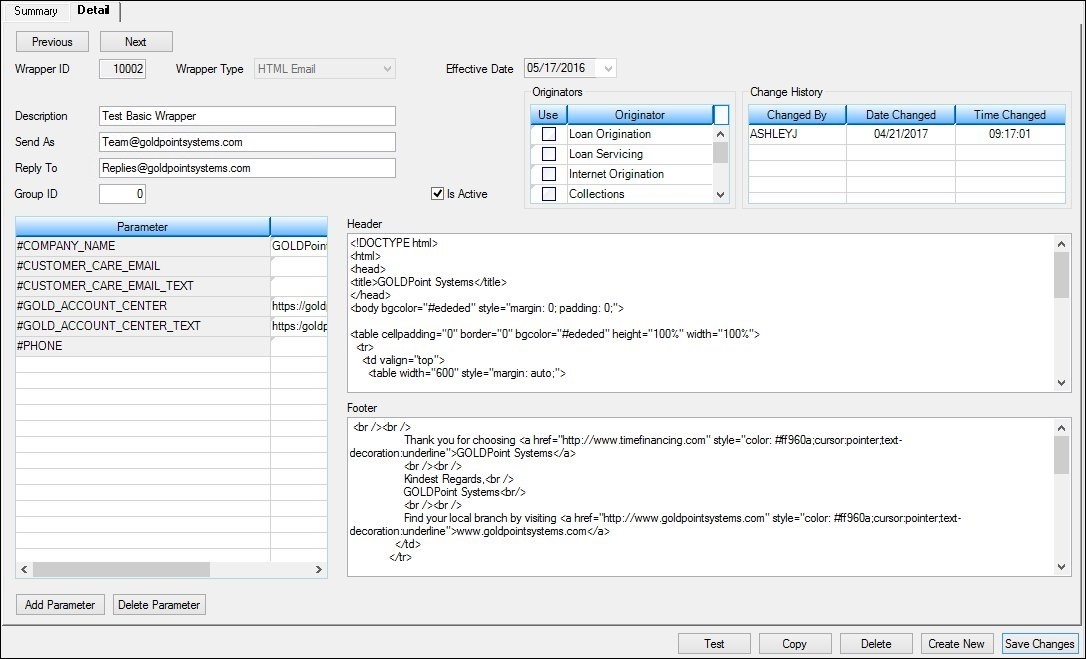
Selected Wrapper Template Loaded on Detail Tab
2.Once the wrapper template is loaded onto the Detail tab, you can view the wrapper template and see everything that is set up for it. You can also modify the existing template.
3.To modify the template, change any of the information in the fields. In our example, we changed the information in the Send As field. Note: If you change the Wrapper ID or Wrapper Type field, you will no longer be modifying the existing template but will create a new template.
4.Once you have made all of the modifications to the existing template, render a test wrapper to ensure that the header, footer, parameters, etc. of the wrapper have been set up correctly.
5.After you have ensured that everything is set up correctly, click <Save Changes> to save your changes to the existing wrapper template.
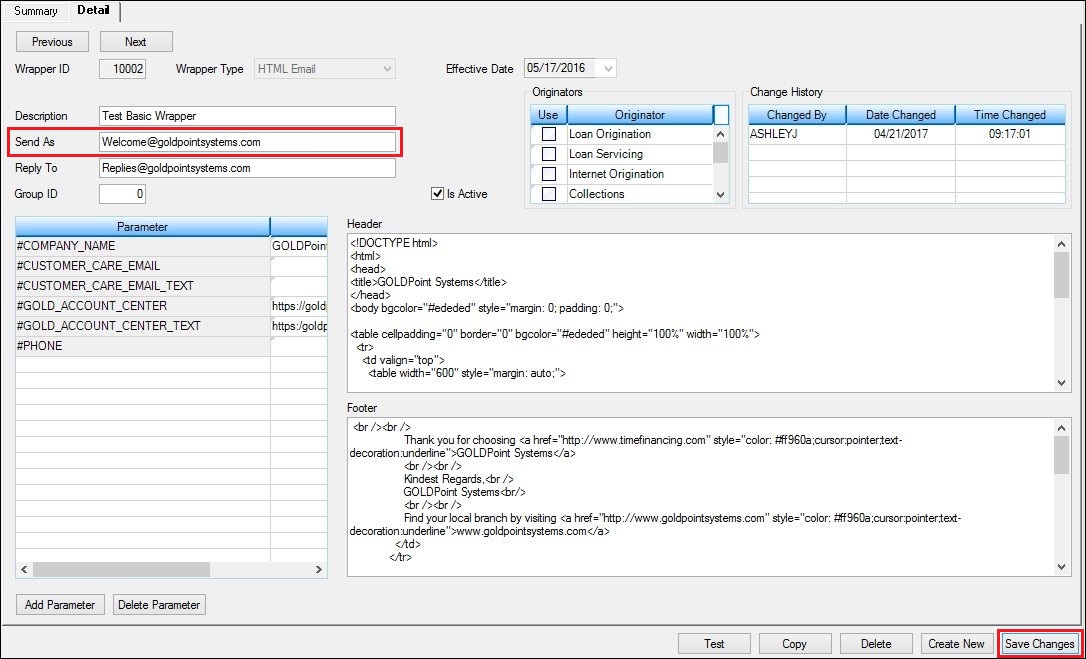
Modified Wrapper Template on Detail Tab
See also: