Navigation: Notification System > Archive Manager Screen >
You can search for archived messages using the Archive Manager screen.
This screen allows you to:
•Search by template identification number
•Search by wrapper identification number
•Search using multiple search criteria
To search for archived messages by the date they were effective:
1.Enter a beginning date to use for your search parameter in the Start Date field. Enter the date using MM/DD/YYYY format, or use the drop-down calendar to select the date.
2.Enter an ending date to use for your search parameter in the End Date field. Enter the date using MM/DD/YYYY format, or use the drop-down calendar to select the date.

Dates Entered in the Selection Criteria
3.Click the <Read> button (![]() ). The system searches for any archived message that has an effective date within the range specified in the Start Date and End Date fields.
). The system searches for any archived message that has an effective date within the range specified in the Start Date and End Date fields.
4.The results are displayed in the Archive Manager list view.
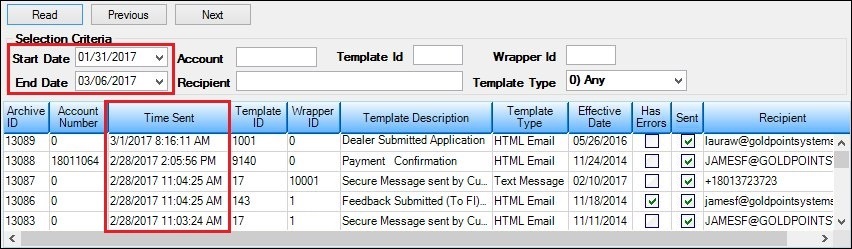
Search by Date Results Displayed in the Archive Manager List View
To search for archived messages by account number:
1.Enter the account number that you want to search for in the Account field. Note: Entering partial account numbers searches for any archived messages that include the partial numbers entered.

Account Field in the Search Criteria
2.Click the <Read> button (![]() ). The system searches for any archived message that has an account number that matches the number entered in the Account field.
). The system searches for any archived message that has an account number that matches the number entered in the Account field.
3.The results are displayed in the Archive Manager list view.
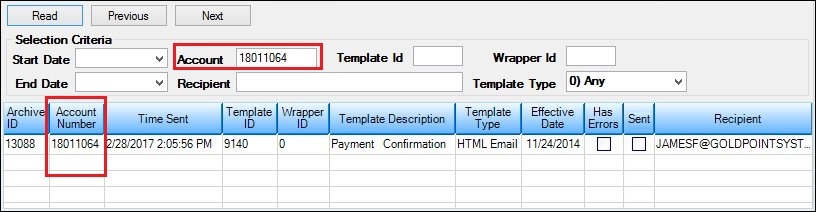
Search by Account Results Displayed in the Archive Manager List View
Search by Template Identification Number
To search for archived messages by template identification (ID) number:
1.Enter the template ID number that you want to search for in the Template ID field. Note: You must enter the complete ID number. Partial numbers cannot be used to search.

Template ID Field in the Search Criteria
2.Click the <Read> button (![]() ). The system searches for any archived message that has a template ID number that matches the number entered in the Template ID field.
). The system searches for any archived message that has a template ID number that matches the number entered in the Template ID field.
3.The results are displayed in the Archive Manager list view.
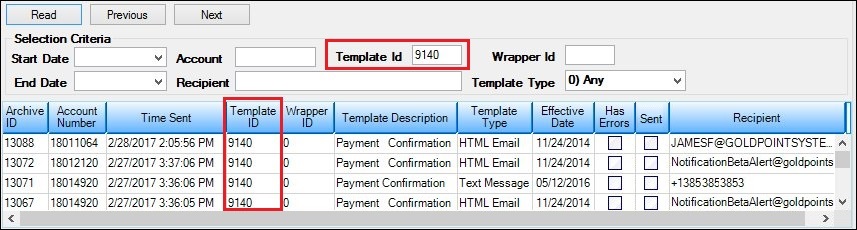
Search by Template ID Results Displayed in the Archive Manager List View
Search by Wrapper Identification Number
To search for archived messages by wrapper identification (ID) number:
1.Enter the wrapper ID number that you want to search for in the Wrapper ID field. Note: You must enter the complete ID number. Partial numbers cannot be used to search.

Wrapper ID Field in the Search Criteria
2.Click the <Read> button (![]() ). The system searches for any archived message that has a wrapper ID number that matches the number entered in the Wrapper ID field.
). The system searches for any archived message that has a wrapper ID number that matches the number entered in the Wrapper ID field.
3.The results are displayed in the Archive Manager list view.
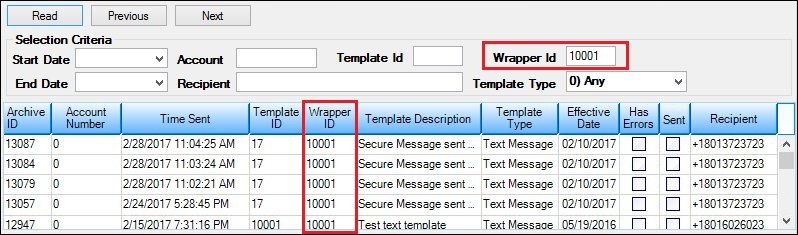
Search by Wrapper ID Results Displayed in the Archive Manager List View
To search for archived messages by the intended recipient's email address or phone number:
2.Enter the email address or phone number that you want to search for in the Recipient field. Note: You can enter a partial email address or phone number.

Recipient Field in the Search Criteria
4.Click the <Read> button (![]() ). The system searches for any archived message that has an email address or phone number that matches what was entered in the Recipient field.
). The system searches for any archived message that has an email address or phone number that matches what was entered in the Recipient field.
5.The results are displayed in the Archive Manager list view.
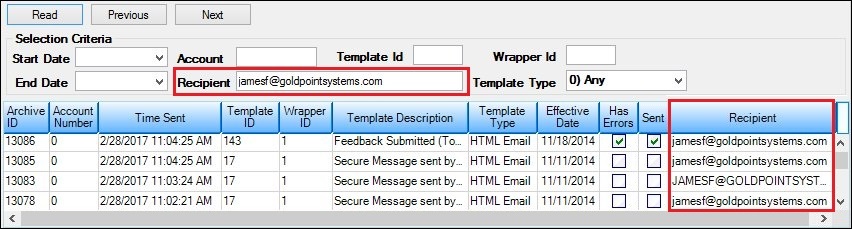
Search by Recipient Results Displayed in the Archive Manager List View
To search for archived messages by template type:
3.Select the template type that you want to search for from the Template Type drop-down list.

Template Type Field in the Search Criteria
6.Click the <Read> button (![]() ). The system searches for any archived message that has a template type that matches the type selected from the Template Type drop-down list.
). The system searches for any archived message that has a template type that matches the type selected from the Template Type drop-down list.
7.The results are displayed in the Archive Manager list view.
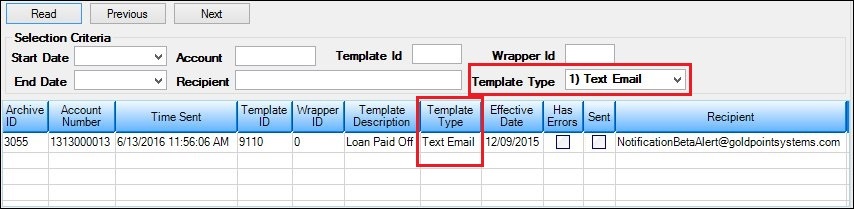
Search by Template Type Results Displayed in the Archive Manager List View
Search Using Multiple Search Criteria
To search for archived messages using multiple search criteria:
4.Enter all of the search criteria that you want to use to narrow your search in the Selection Criteria fields. In our example, we entered information in the Start and End Date fields, the Recipient field, and the Template Type field.

Multiple Fields Used in the Search Criteria
8.Click the <Read> button (![]() ). The system searches for any archived message that matches all of the search criteria entered.
). The system searches for any archived message that matches all of the search criteria entered.
9.The results are displayed in the Archive Manager list view. In our example the archived messages that appear in the results were sent within the time frame specified by the Start and End Date fields, the recipient's email address matches the one entered in the Recipient field, and the template type is "HTML Email" which was specified using the Template Type field.
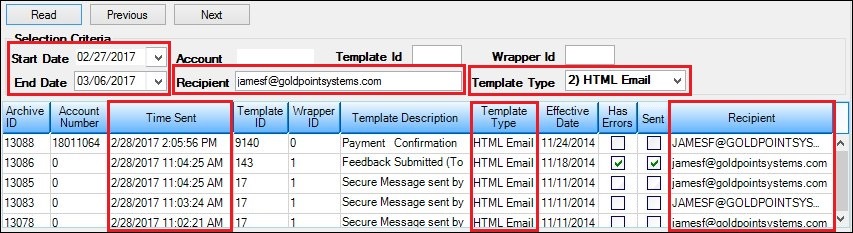
Search by Multiple Search Criteria Results Displayed in the Archive Manager List View
See also:
Notification Archive Manager Screen
Notification Archive Manager Screen Details