Navigation: Notification System > Client Text Notifications Screen >
You can use the Client Text Notifications screen to search for conversations.
•Search for a Conversation by Date and Time
•Search for a Conversation by Branch
•Search for a Conversation by Phone Number
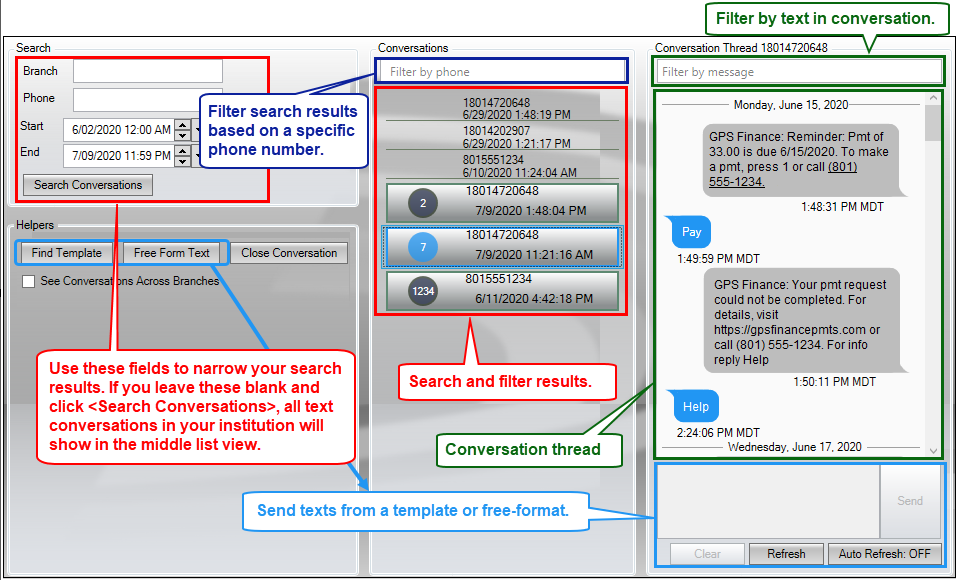
Search Overview
Search for a Conversation by Date and Time
1.Select a starting date and time using the Start field.
2.Select an ending date and time using the End field.
3.Click <Search Conversations>.
4.Conversations are displayed in the middle Conversations list view that occurred within the time and date parameters entered in the Start and End fields.
Once you are viewing the conversations in the Conversations list view, you can filter the conversations by phone number to search for a conversation with a specific phone number.
Search for a Conversation by Branch
1.Enter the branch number for the conversation in the Branch field.
2.If you want to narrow your search results by a specific phone number, enter the number in the Phone field. Otherwise, leave it blank to show all phone numbers from the accounts in that branch.
3.If you want to limit your search to a specific time range, select a starting and ending date and time using the Start and End fields.
4.Click <Search Conversations>.
5.Any conversations matching the search parameters are displayed in the Conversations list view.
Once you are viewing the conversations in the Conversations list view, you can filter the conversations by phone number to search for a conversation with a specific phone number.
Search for a Conversation by Phone Number
1.Leave the Branch field blank.
2.Enter the phone number for the conversation in the Phone field. Note: You must include the full phone number, including the country calling code (a "1" for a United States phone number). Also, do not use any dashes or parenthesis.
3.If you want to limit your search to a specific time range, select a starting and ending date and time using the Start and End fields. Tip: To search for all conversations with that phone number, set the Start date back two or more years and put today's date in the End field.
4.Click <Search Conversations>.
5.Any conversations matching the search parameters are displayed in the Conversations list view.
Pro Tip: Sometimes it is a lot easier to perform a search and then filter the conversations by phone number rather than to search for a conversation by phone number.
See also:
Client Text Notifications Screen