Navigation: Notification System > Client Text Notifications Screen >
Use the Client Text Notifications screen to search for and view text message conversations. You can also use this screen to send and receive text messages with your customers.
See the following example of this screen followed by field and button descriptions.
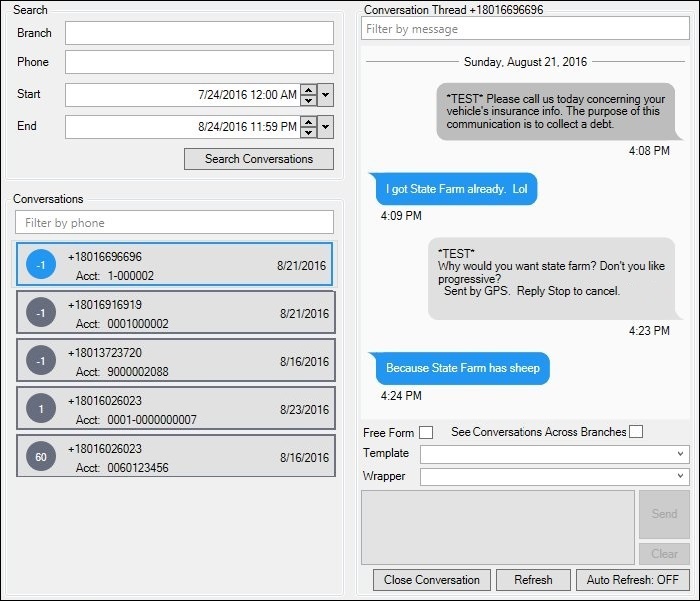
Client Text Notifications Screen
Field |
Description |
|---|---|
Enter a branch number in this field to limit your search to conversations by branch. |
|
Enter a phone number in this field to limit your search to only the conversations associated with that phone number. Note: You must enter a complete phone number to be able to search. |
|
Enter or use the up and down arrows or calendar to select a starting date and time to limit your search to conversations that occurred within a specific time period. You can select a part of the date or a section of the time and use the up and down arrows to increase or decrease the number. You can also select a part of the date or time and manually enter in the number you want in that spot. In addition, you can press the large down arrow to open the calendar to select a date. |
|
Enter or use the up and down arrows or calendar to select an ending date and time to limit your search to conversations that occurred within a specific time period. You can select a part of the date or a section of the time and use the up and down arrows to increase or decrease the number. You can also select a part of the date or time and manually enter in the number you want in that spot. In addition, you can press the large down arrow to open the calendar to select a date. |
|
Use this field to filter the results by phone number. As you type a phone number into this field the search results will automatically adjust to show only those conversations that match the numbers you are typing in. |
|
The Conversations list view displays the conversations that meet the search parameters entered. You can filter the results by phone number using the Filter By Phone field.
Selecting a conversation in this list view opens and displays that conversation in the Conversation Thread Message Display.
The following information is displayed in the Conversations list view: •Branch Number: The branch number is displayed in the circle on the left. You can use the Branch search parameter to limit your results by branch number. •Phone Number: Displays the phone number associated with the conversation. You can use the Phone search parameter to limit your results by phone number. •Account Number: Displays the account number associated with the conversation. •Date: Displays the date (in MM/DD/YYYY format) of the conversation. You can use the Start and End fields to limit your results to a specific time period. |
|
Use this field to filter the conversation thread by parts of a message. As you type into this field the conversation thread will automatically adjust to show only those parts of the conversation that match the characters you are typing in. Note: This field is not case sensitive.
For example, if you type "payments" into this field, only the threads that contain the word "payments" will remain in the Message Display box. |
|
This display box displays the conversation threads for the conversation selected in the Conversations list view. You can filter the conversations threads by the contents of the messages using the Filter By Message field. You can also add more threads to the conversation using the Text Message field. |
|
Check this box to type your text message using free form. This will let CIM GOLD know that you do not want to include a template or a wrapper. |
|
Check this box to view the conversations for this thread across all branches instead of only seeing the conversations for this thread for a single branch. |
|
Select a template from this drop-down list to use a template for your text message. |
|
Select a wrapper from this drop-down list to use a wrapper for your text message. |
|
Use this field to type a text message to be sent to the phone number selected in the Conversations list view. You can send a plain message or you can use prefabricated templates and wrappers. |
Button |
Description |
|---|---|
Click this button to search for conversations that meet the conditions set by the search parameters. |
|
Click this button to send a text message to the phone number selected in the Conversations list view. |
|
Click this button to erase the text entered in the Text Message field. |
|
Click this button to close the conversation. Warning: Clicking this button with end the conversation and remove it from the Conversations list view, making it so that you can no longer access the conversation. |
|
Click this button to refresh the conversation in the Message Display box. |
|
Click this button to force CIM GOLD to automatically refresh the conversation in the Message Display box. |
See also:
Client Text Notifications Screen