Navigation: Notification System > Client Text Notifications Screen >
You can use the Client Text Notifications screen to send text messages.
Free-form texts allow you to write whatever you would like and send it. This is how most people text on their phones. To send a free-form text using the Client Text Notifications screen:
1.Search for a conversation. All of the conversations that match the search parameters are displayed in the Conversations list view.
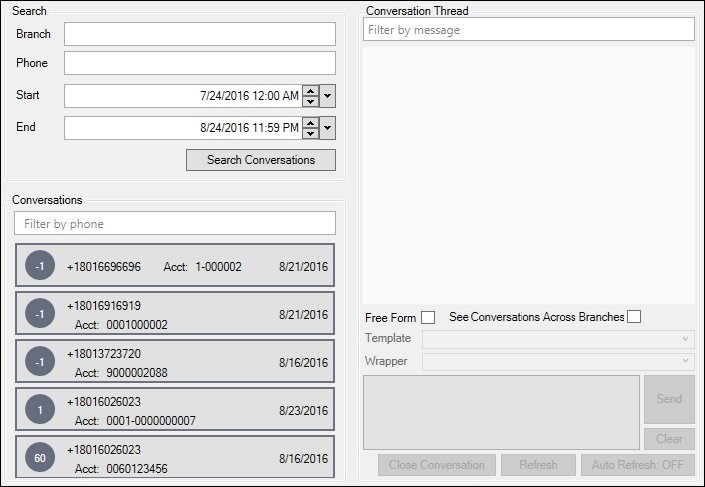
Conversations Displayed in Conversations List View
2.Select the conversation that you want to view in the Conversations list view. This displays the conversation thread in the Message Display.
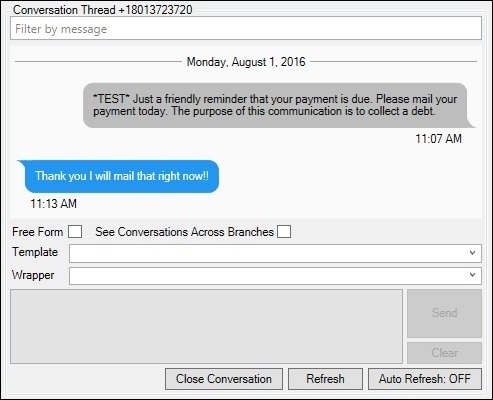
Conversation Thread Displayed
3.Check the Free Form field to open the Text Message area.
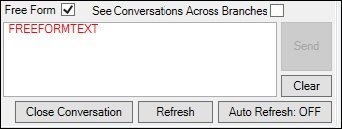
Free Form Field Checked
4.Enter your text into the Text Message area and click <Send> to send the text to the customer.
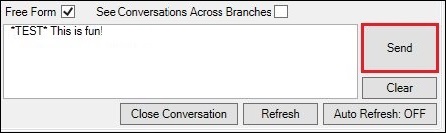
Free Form Text Ready to Send
5.The message is sent and displayed as one of the threads in the Message Display area. Warning: This screen does not stop you from sending text messages within your institution's Minutes Required Between Texts period, if you have that option set.
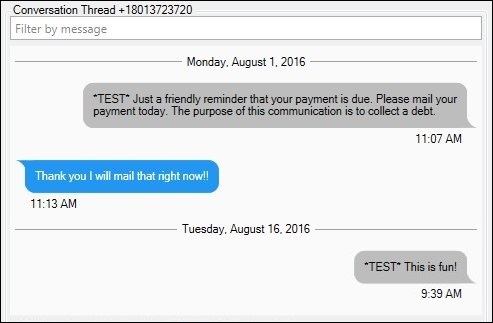
Free Form Text Sent and Visible in Message Display Area
To send a text using a template on the Client Text Notifications screen:
1.Search for a conversation. All of the conversations that match the search parameters are displayed in the Conversations list view.
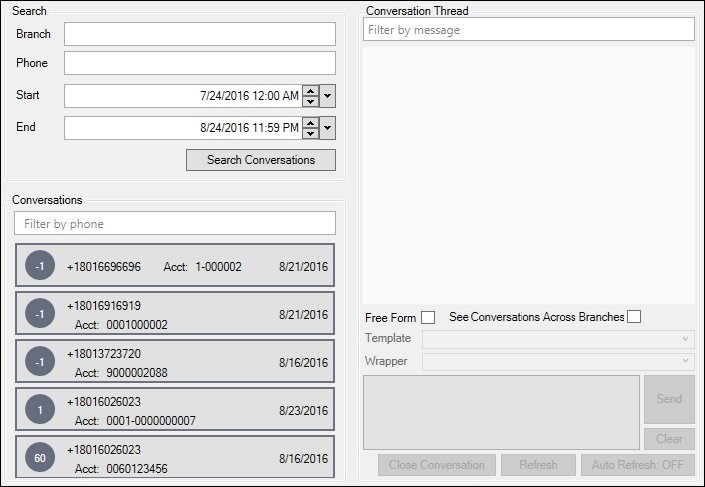
Conversations Displayed in Conversations List View
2.Select the conversation that you want to view in the Conversations list view. This displays the conversation thread in the Message Display.
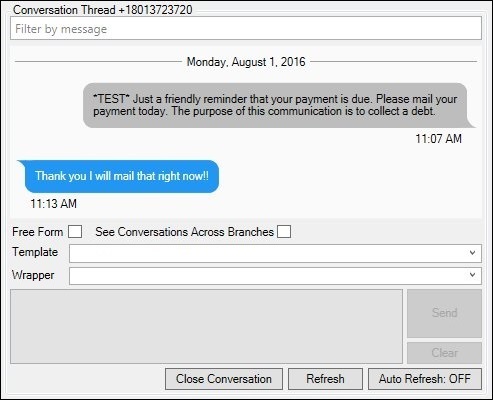
Conversation Thread Displayed
3.Select a template from the drop-down Template field to enter the template text into the Text Message area.
4.Click <Send> to send the text to the customer. Warning: This screen does not stop you from sending text messages within your institution's Minutes Required Between Texts period, if you have that option set.
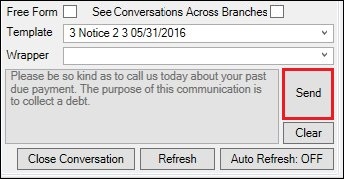
Template Text Visible in Text Message Area and Ready to Send
5.The message is sent and displayed as one of the threads in the Message Display area.
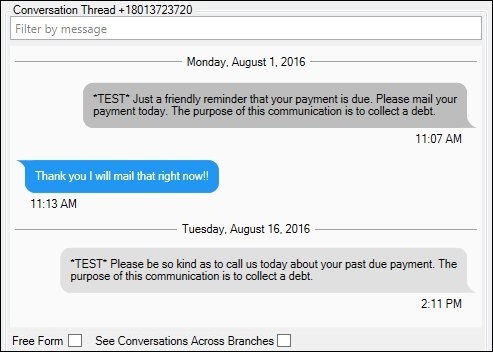
Template Text Sent and Visible in Message Display Area
To send a text using a wrapper on the Client Text Notifications screen:
1.Search for a conversation. All of the conversations that match the search parameters are displayed in the Conversations list view.
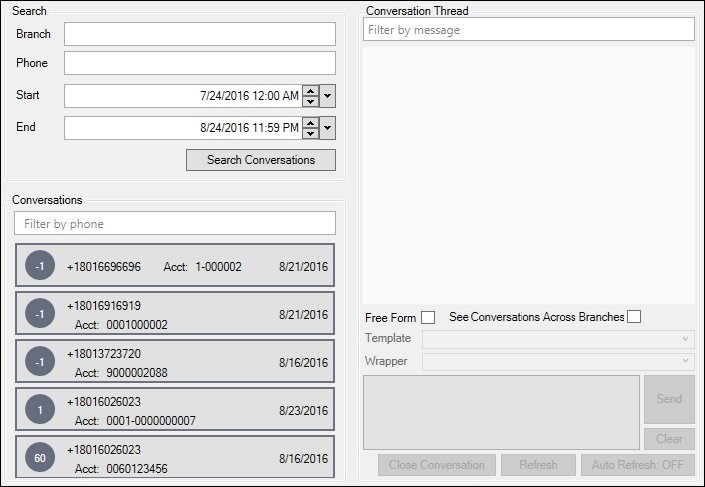
Conversations Displayed in Conversations List View
2.Select the conversation that you want to view in the Conversations list view. This displays the conversation thread in the Message Display.
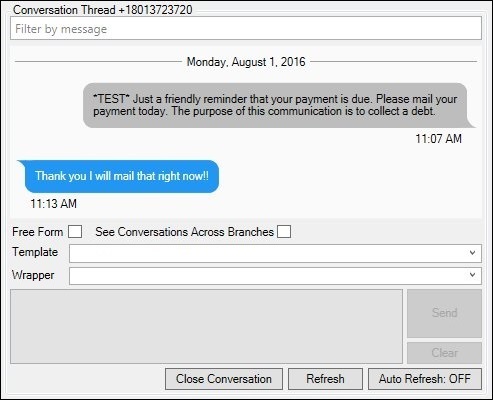
Conversation Thread Displayed
3.Select a template from the drop-down Template field to enter the template text into the Text Message area.
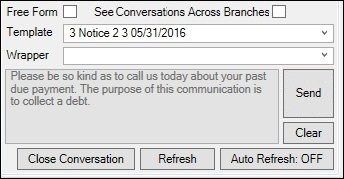
Template Text Visible in Text Message Area
4.Select a wrapper from the drop-down Wrapper field to attach the wrapper to the template text in the Text Message area.
5.Click <Send> to send the text to the customer. Warning: This screen does not stop you from sending text messages within your institution's Minutes Required Between Texts period, if you have that option set.
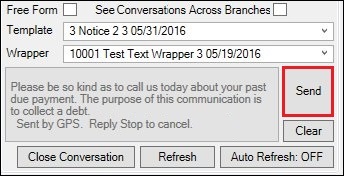
Template Text with Wrapper Visible in Text Message Area and Ready to Send
6.The message is sent and displayed as one of the threads in the Message Display area.
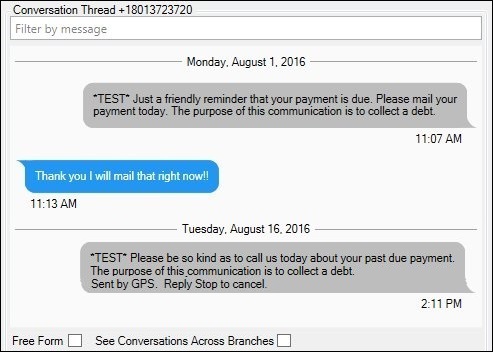
Template Text with Wrapper Sent and Visible in Message Display Area
See also:
Client Text Notifications Screen
Client Text Notifications Screen Details