Navigation: Notification System > Wrappers Screen >
You can use both tabs of the Notification Wrappers screen to easily delete wrapper templates that are no longer useful.
•Delete a wrapper using the Summary tab
•Delete a wrapper using the Detail tab
Delete a Wrapper Using the Summary tab
To delete a template using the Summary tab on the Notification Wrappers screen:
1.Perform a search for the wrapper template on the Summary tab.
2.Select a template from the Wrappers Summary list view.

Template Selected in Wrappers Summary List View
3.Once a wrapper template is selected, the <Delete> button becomes active.
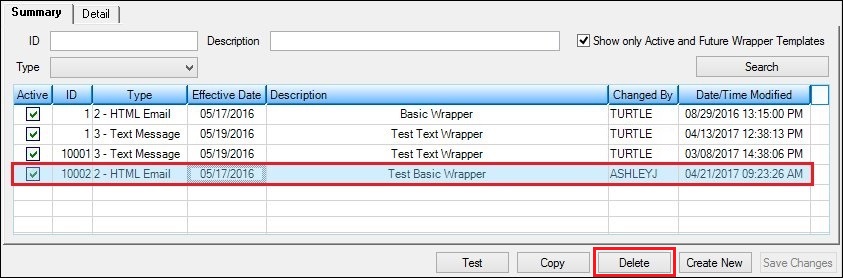
<Delete> Button on the Summary Tab
4.Click <Delete> to bring up the Delete Wrapper Template Question dialog.
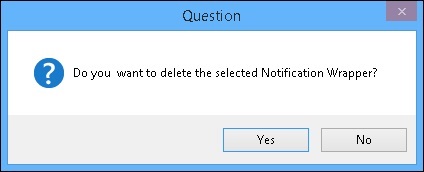
Delete Wrapper Template Question Dialog
5.Click <Yes> to delete the selected template and remove it from the Wrappers Summary list view. Warning: Once a wrapper template is deleted, it cannot be recovered. The template is completely removed from the server.
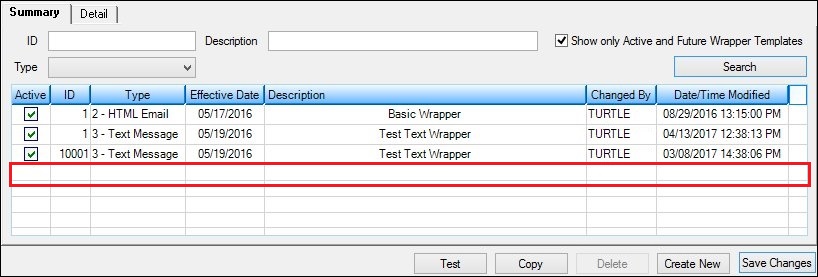
Template Removed from Wrappers Summary List View
Delete a Wrapper Using the Detail tab
To delete a wrapper template using the Detail tab on the Notification Wrappers screen:
1.Load an existing wrapper template onto the Detail tab of the Wrappers screen.
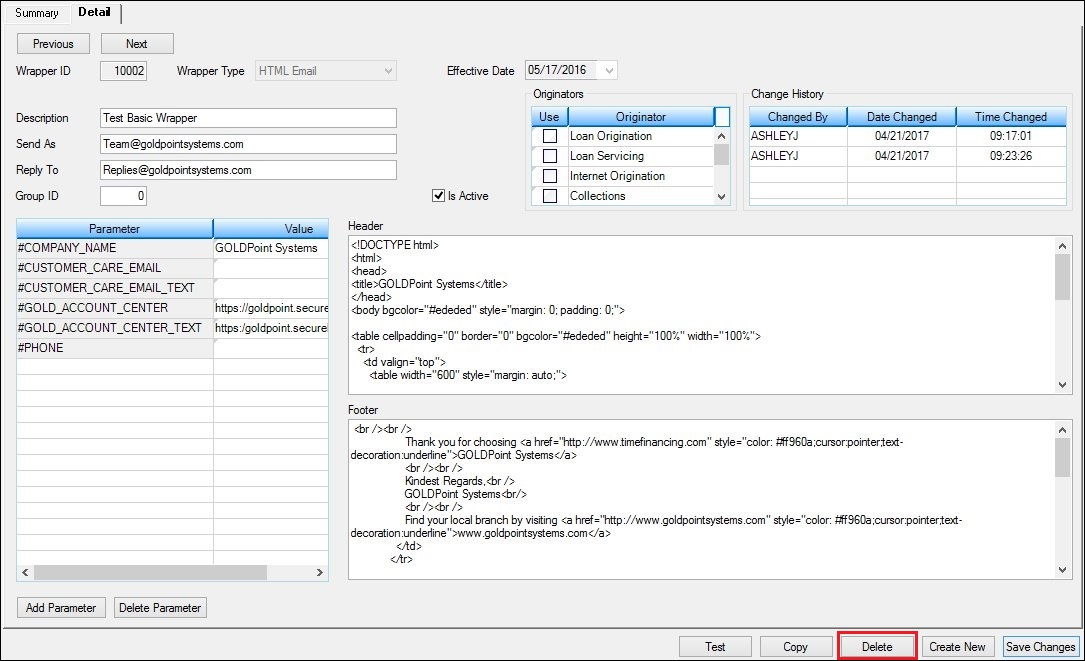
Wrapper Template to be Deleted
2.Click <Delete> to delete the wrapper template displayed on the screen. Warning: Once a template is deleted, it cannot be recovered. The template is completely removed from the server.
3.This brings up the Delete Wrapper Template Question dialog to ensure that you purposefully want to delete the wrapper.
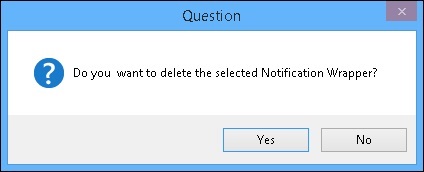
Delete Wrapper Template Question Dialog
4.Click <Yes> to proceed to delete the wrapper template. The information for the wrapper template is removed from the Detail tab and the wrapper template no longer appears in the Wrappers Summary list view on the Summary tab.
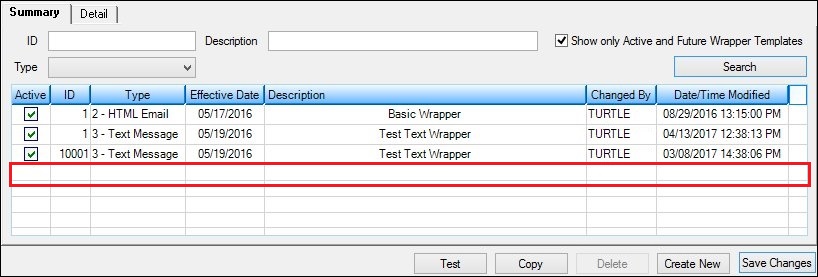
Wrapper Deleted from Wrappers Summary List View
See also: