Navigation: Notification System > Wrappers Screen >
To create a new wrapper template by copying an existing template on the Notification Wrappers screen:
1.Click the <Copy> button on the Summary tab or Detail tab to bring up the Copy Wrapper dialog.
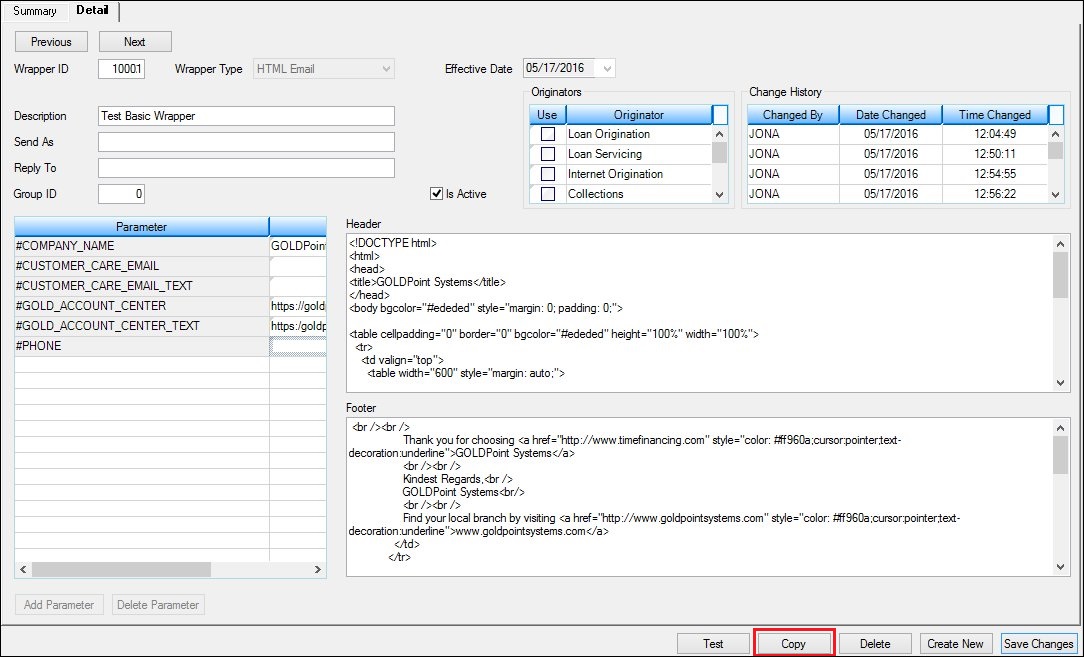
The <Copy> Button on the Detail Tab
2.Double-click on the wrapper that you want to copy to load the selected wrapper on the Detail tab.
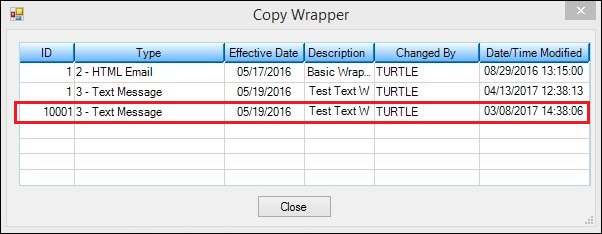
Select Wrapper in Copy Wrapper Dialog
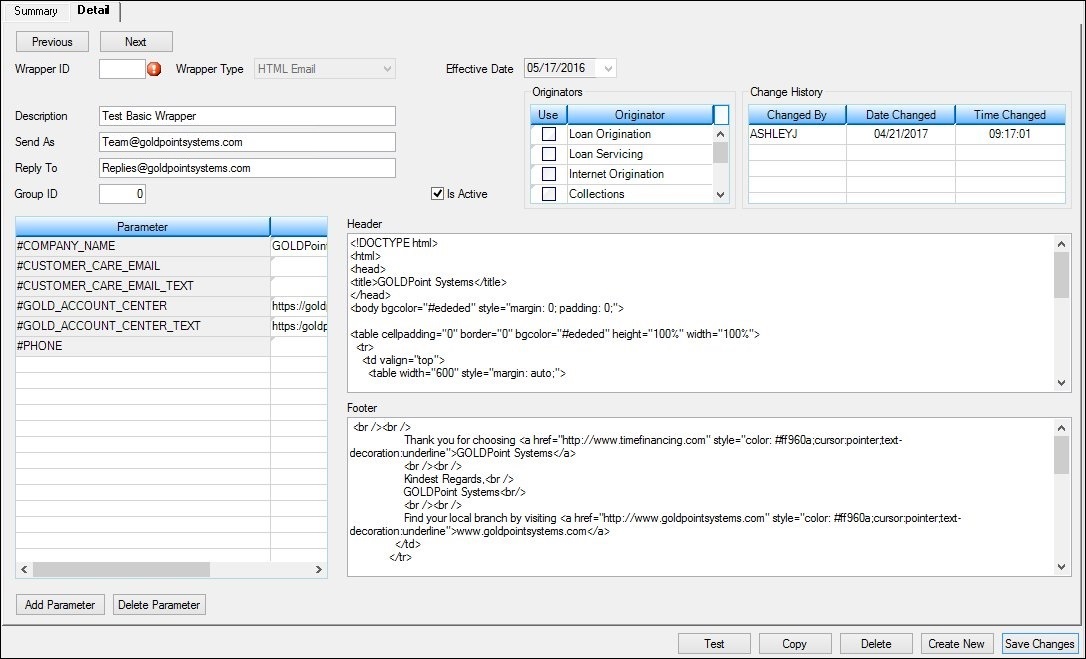
Copied Wrapper Template on the Detail Tab
3.You will be required to enter a new identification number in the Wrapper ID field.
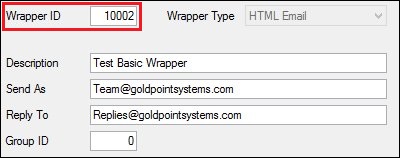
New Wrapper ID
4.You can now make changes to the wrapper template by changing any of the information in the file maintainable fields.
5.Once the template is set up the way that you want it to be, render a test wrapper to ensure that the header, footer, type, etc. of the wrapper have been set up correctly. Note: You must save the new wrapper before you can add or delete parameters.
6.After you have ensured that everything is set up correctly, click <Save Changes> to save your changes and create the new wrapper template.
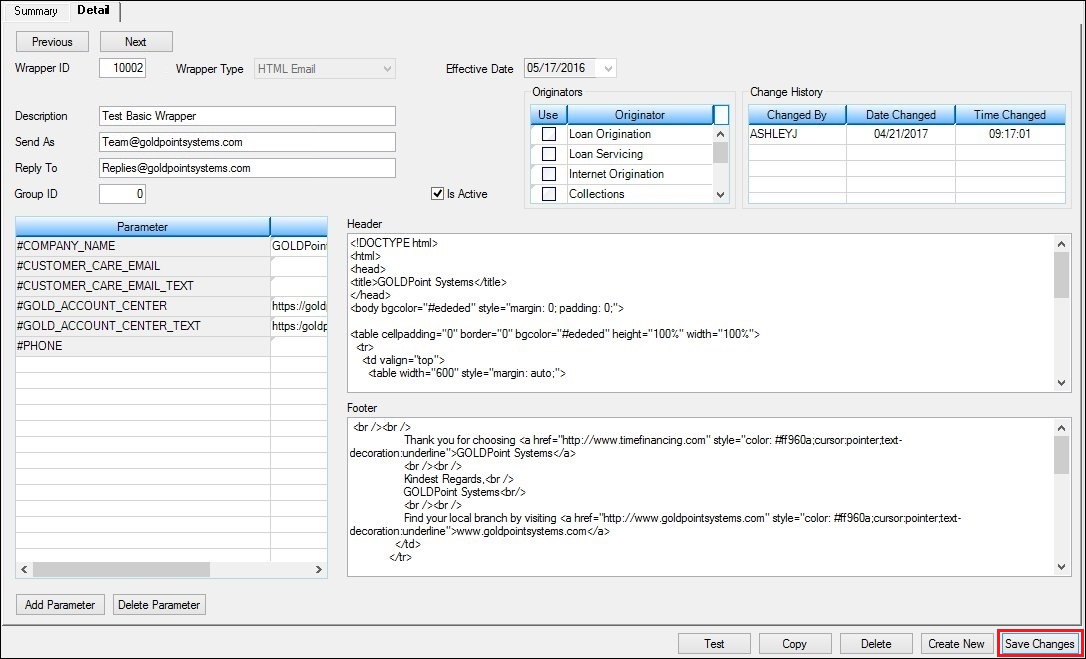
New Wrapper Template Ready to be Saved
7.The new template is now set up and appears in the Wrappers Summary list view on the Summary tab.
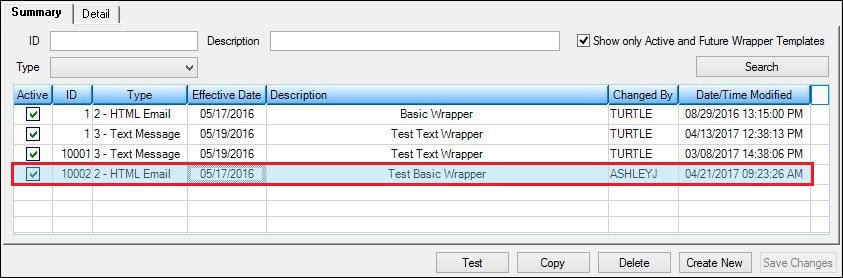
New Wrapper Template in Wrappers Summary List View
See also: