Navigation: Dealer System > Dealers Screen >
To search for a dealer using the Dealers screen:
1.Select the Dealer Search radio button.
2.Check the Include Inactive and/or the Include Unapproved boxes (if applicable).
3.In the Search field, type the name of the dealer for which you are searching. You can also search by dealer number by entering the number in this field.
4.Click <Search by Name> (or <Search by Number> if you entered a number in the search field).
All dealers matching the search entries will be displayed in the Dealers list view. If the search did not return any dealers or the dealer you are looking for, consider doing one of the following:
•Check the Include Inactive box. Perhaps the dealer you are looking for is not active.
•Check the Include Unapproved box. Perhaps the dealer you are looking for is pending approval or has expired.
•Try clicking the Advanced Search link and performing a search for dealers in a particular city or all dealers with a specific group name.
•The dealer may have recently submitted their application and is awaiting action. Click the Dealer Applications link to see if the dealer is in that list.
Click the Advanced Search link on the Dealer System > Dealers screen to narrow or widen your search for dealers already approved on your system. For example, if you know the city where the dealer does business, you could enter the City name and click <Search>. The system displays all dealers set up in your system that do business in that city. Or if you wanted to narrow the search, you could enter the dealer number in the Number field and press <Enter> to display just that dealer. The more information you enter on the Advanced Search dialog box, the narrower the search results will be.
The following is an example of the Advanced Search dialog that is displayed after you click the Advanced Search link:
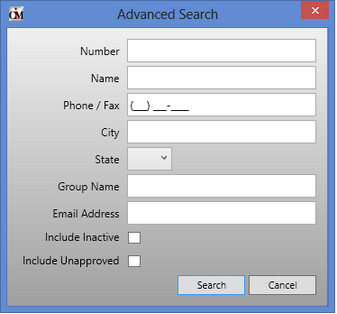
Advanced Search Dialog
For more information on each of the fields on this dialog, see the following:
Number: This is the dealer number assigned to this dealer when they are added to the system. This number is automatically assigned by the system (usually the sequential order of when the dealer was added to your institution).
See also: