Navigation: Dealer System > Dealers Screen >
To set up addresses for a dealer using the Dealers screen:
1.Click <Addresses>. The Edit Addresses dialog box is displayed, as shown below:
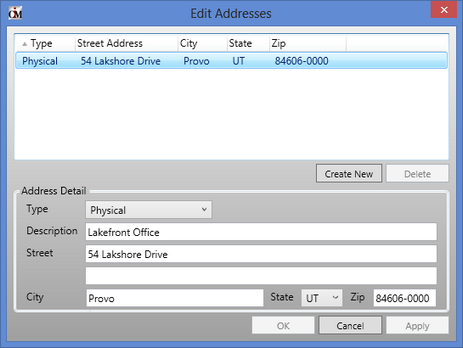
Edit Addresses Dialog
2.Click <Create> to set up a new address or select an address from the Edit Addresses list view to modify an existing address.
3.Select the Type of address you are setting up (physical or mailing address). Note: There can be only one physical address set up for the dealer.
4.Enter or modify the Street, City, State, and ZIP for the address.
5.Click <Apply> or <OK> and the address is saved for this dealer.
When you update a physical address, an alert is shown asking you if you also want to update the mailing address. If you click <Yes> on the alert, the changes are made to both the physical address and the mailing address. If you click <No> on the alert, the changes are applied only to the physical address.
Note: If you make changes to the mailing address, these changes are not applied to the physical address nor do you receive an alert.
See also: