Navigation: Teller System > CIM GOLDTeller Overview > CIM GOLDTeller Screen Details > Functions > Administrator Options > Menu Design >
It may be easier to copy a transaction menu than to produce a new one.
To copy a menu:
1.Select the menu in the Available Menus List on the bottom-right of the Menu Design screen. If no menus are listed there, then the only available menu is the Default Menu. In that case, make sure the Default Menu radio button is selected.
See the following example of the Menu Design screen where the Available Menus List is located:
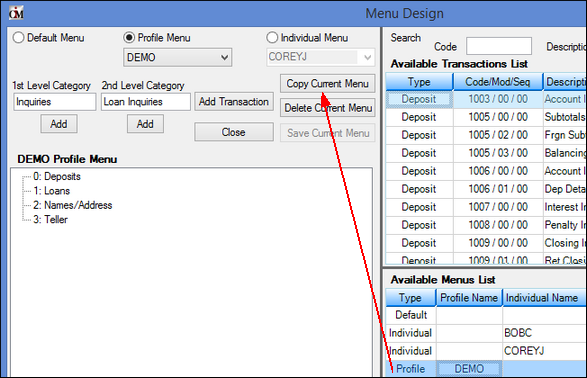
2.Click ![]() . The following dialog box displays:
. The following dialog box displays:
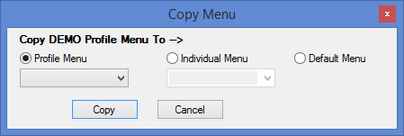
3.Click the radio button next to the type of menu (Profile, Individual, or Default) you want to copy the menu to, then click <Copy>. For the copy to take effect, click ![]() .
.
To delete a menu:
1.Select the menu you want to delete in the Available Menus List on the bottom-right of the screen.
2.Click ![]() to remove all menu records for the selected menu.
to remove all menu records for the selected menu.
3.A confirmation dialog box will display. Click <Yes> to delete the menu.