Navigation: Teller System > CIM GOLDTeller Overview >
Transactions in CIM GOLDTeller vary depending on your institution options and on what kind of information is needed to run the transaction. The layout of the screen can also vary because your institution can design the screen. However, basic steps for running transactions are explained in this topic. Once you understand the basics, you will love how easy it is to run transactions in CIM GOLDTeller.
This section gives the steps for running a simple Loan Payment transaction as an example of how to run a transaction. For information on how to reverse a transaction, see Reversing Transactions.
To run a Loan Payment transaction:
The numbers on the screen example below correspond to the following steps.
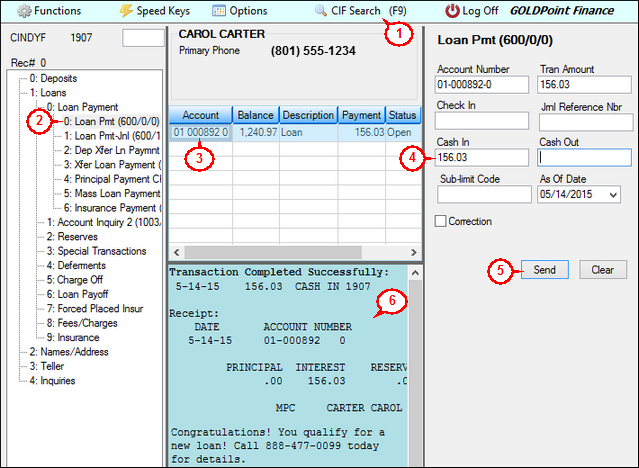
1. |
Click and find the person for whom you want to run this transaction. All accounts linked to that person will be displayed in the Account list box (middle window). If you already know the account number, you can bypass this step and enter the account number directly on the transaction. |
2. |
Select the Loan Pmt transaction (tran code 600) from the transactions menu on the left. |
3. |
Double-click on the account in the Account list for which you want to run the transaction. |
4. |
The Account Number, Tran Amount, and As Of Date fields will be automatically entered on the transaction to the right. You'll need to enter either the Check In or Cash In amount paid by the customer, depending on the customer's payment type. |
5. |
Click
|
6. |
View the results of the transaction in the fourth quadrant (Display) of the CIM GOLDTeller screen. If you have the Receipt Destination set to something other than "Display" on the Functions > Administrator Options > System Configuration screen > Printer Defaults tab, the receipt will print to the printer you have designated. You can then hand that receipt to the customer. |
See Also: