Navigation: Teller System > CIM GOLDTeller Overview > Setup Requirements > Speed Keys Setup >
Optional Setup
If GOLDTeller will be the primary function used when logging onto CIM GOLD, you can assign a speed key to GOLDTeller using the CIM GOLD Speed Key Setup screen. Then after users log onto CIM GOLD, they can press that speed key to open GOLDTeller.
Important: The speed keys set up through CIM GOLD Options do not affect the speed keys set up in GOLDTeller. For example, the <F2> key can be set up to access GOLDTeller when on CIM GOLD screens, but once in GOLDTeller, the <F2> key can be used to access a transaction in GOLDTeller.
To assign a speed key to quickly open GOLDTeller:
1.Access Options > Speed Key Setup from the main CIM GOLD menu bar at the top of the CIM GOLD screen.
2.Expand the Teller System menu item on the left tree view and select GOLDTeller.
3.Drag and drop the GOLDTeller item into one of the colored F key fields. In the example below, we dragged GOLDTeller into the F2 field.
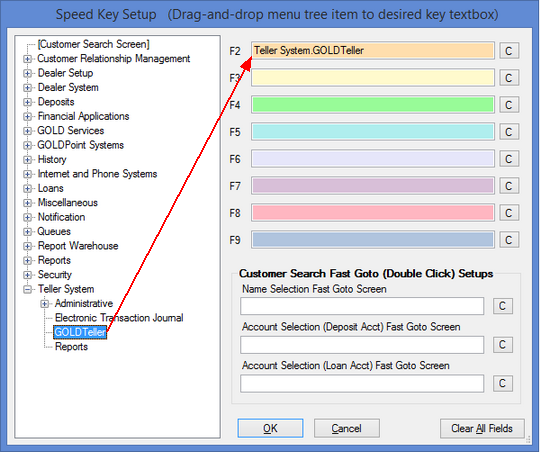
CIM GOLD Menu Options >
4.Click <OK>.
When the user accesses CIM GOLD, they can press <F2> to quickly navigate to the main GOLDTeller screen. This is especially useful if the user needs to navigate away from GOLDTeller and access a different screen within CIM GOLD, because they can press <F2> to quickly jump back to GOLDTeller and the account selected will still be displayed. The speed key remains on the system even after the user is logged off and then logs back on. It stays on the system until the Speed Key Setup screen is changed.
See these other topics concerning setting up speed keys in GOLDTeller:
•Profile Speed Key Assignments