Navigation: Teller System > CIM GOLDTeller Overview > Setup Requirements > Back Up Files >
Setting up GOLDTllr.dat files to work exactly how each office or branch needs to use GOLDTeller takes time and effort. That's why backing up data files is so crucial. In the event that a data file is unexpectedly deleted or some other problem occurs where data files are corrupted, you have a backup copy of those files and can restore them back to the DB4 Server.
This topic explains how to restore data files. In order to restore data files, you should have already backed up data files, as explained in the Back Up Files topic.
To restore data files:
1.If you back up your files to the same folder where your GOLDTllr.dat and Opers.dat files reside, then you can start with step 2. If you back up your files there, but then download them or save them to another place, you will need to resave them back to the folder where the GOLDTllr.dat and Opers.dat files are stored. Select File > GOLDTeller > Change File Directories from the CIM GOLD menu if you need to know where those files are saved.
2.Access the Teller System > Administrative > File Functions screen in CIM GOLD, as shown below:
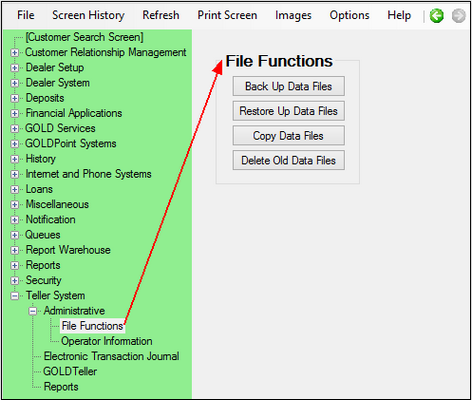
3.Click ![]() . If you get a message that says, "You must close GOLDTeller before you can backup files," you need to first close GOLDTeller.
. If you get a message that says, "You must close GOLDTeller before you can backup files," you need to first close GOLDTeller.
Important: Everyone connected to the DB4 Server who uses GOLDTeller must also be logged off GOLDTeller and GOLDTeller must be closed before you can restore data files. To close GOLDTeller, select File > GOLDTeller > Close GOLDTeller from the CIM GOLD menu at the top of the screen.
After everyone, including yourself, is logged off GOLDTeller and GOLDTeller is closed, click the ![]() button again. The following message is displayed:
button again. The following message is displayed:
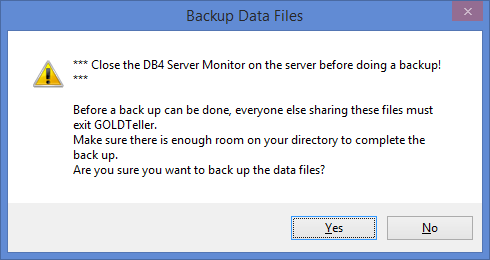
This is an informational message letting you know that all users must be logged off GOLDTeller and GOLDTeller should be closed. Additionally, the message lets you know that the computer that runs the DB4 Server for your branch or office should be closed.
4.Click <Yes>. The system will display the following message:
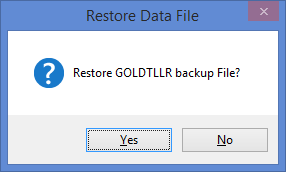
5.Click <Yes>. The system will display the following message:
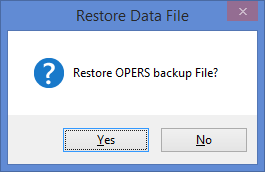
6.Click <Yes>. The system will display the following message:
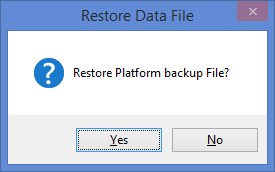
7.You do not need to restore the Platform.ism file unless you use Platform. For now, click <No>.
8.A dialog box appears displaying all possible GOLDTllr.dat back up files in the folder location, as shown below.

Select the file you want to restore as the GOLDTllr.dat file, then click <Restore>.
9.The system displays a message similar to the following:
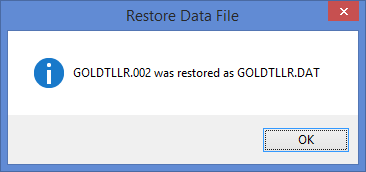
Click <OK>.
10.A dialog box appears displaying all possible Opers.dat back up files in the folder location, as shown below.
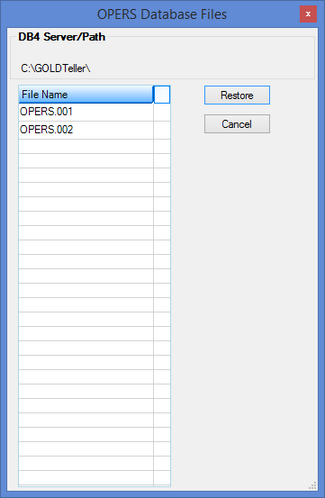
Select the file you want to restore as the Opers.dat file, then click <Restore>.
11.The system displays a message similar to the following:

Click <OK>.
Those files are now restored.