Navigation: Teller System > CIM GOLDTeller Overview > Setup Requirements > Back Up Files >
You may have occasions where you'd like to copy the GOLDTllr.dat and Opers.dat files to save them and use them for a different DB4 Server at a different branch. These steps explain how to do that.
To copy data files:
1.Access the Teller System > Administrative > File Functions screen in CIM GOLD, as shown below:
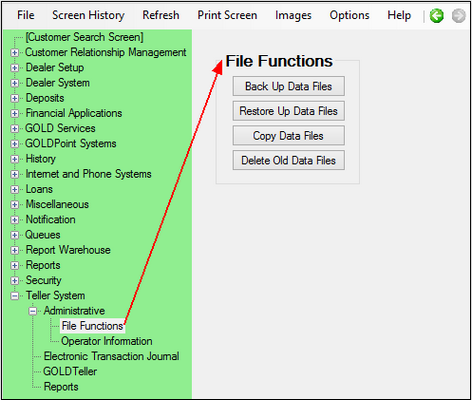
2.Click ![]() . Note: Unlike the <Back Up Data Files> and <Restore Up Data Files> functions, you do not need to have GOLDTeller closed to copy data files.
. Note: Unlike the <Back Up Data Files> and <Restore Up Data Files> functions, you do not need to have GOLDTeller closed to copy data files.
The system will display the following message:
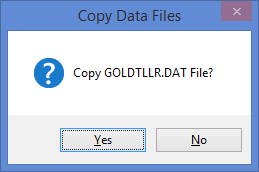
3.Click <Yes>. The system will display the following message:
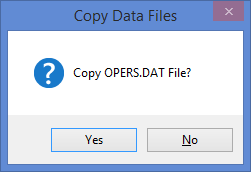
4.Click <Yes>. The system will display the following message:
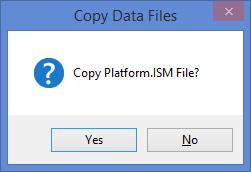
5.Click <No>. You do not need to copy the Platform.ism file unless you use Platform.
6.The system will return messages notifying you that the GOLDTllr.dat and Opers.dat files were copied as "GOLDTllr.cpy" and "Opers.cpy."
Those files are saved to the same location where the GOLDTllr.dat and Opers.dat files are stored. Select File > GOLDTeller > Change File Directories from the CIM GOLD menu if you need to know where those files are saved.
You can download the copied files to a CD or jump drive, go to the other computer that uses a different DB4 Server, and restore the copied files, as explained in the Restore Data Files topic.
Note: You may need to rename the copied files to "GOLDTllr.001" and "Opers.001."