Navigation: Security Screens > Reports Screen > History tab >
History list view
The list view on the History tab of the Security > Reports screen displays the results of the search criteria you entered above. The following is an example of this list view, followed by information concerning the columns on this list view.
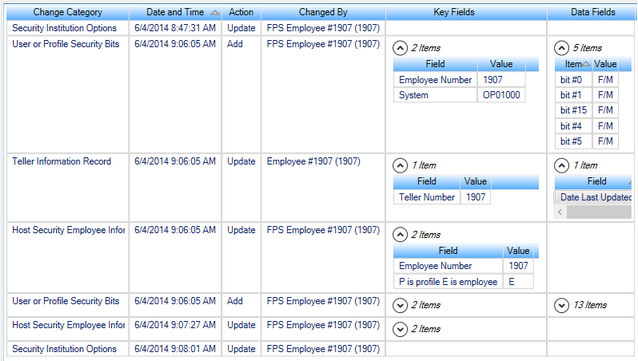
Column |
Description |
|---|---|
Change Category |
This column indicates the type of security record that was changed, added, or dropped. The results for the search are based on the selections made in the Changes to Display field group. |
Date and Time |
This column indicates the date and time a change was made to this security item. |
Action |
This column indicates that the security item was updated, added, or dropped. "Add" indicates a new security item was added; "Update" indicates changes were made to an existing security item; "Drop" indicates a security item was dropped. |
Changed By |
This column displays the name and employee number of the person who made this change to the security item. |
Key Fields |
This column displays the number of security items that were changed. If you click on the down arrow next to the number, the system displays what was changed. And if more fields were changed from that item, the additional fields that were changed are displayed in the Data Fields column.
For example, if a user made changes to various options on the System tab of the Security > Setup screen for employee #1907, the Key Fields column would display "Employee Number - 1907" and "System - FPSCIA0" (this is the GPS-assigned name for the information pulled from the System tab). Additionally, the Data Fields column would display which options were changed on the System tab, as shown below:
For definitions of each of the System security codes, see System Security. |
Data Fields |
This field indicates how many items are in the security change. If you click on the arrow you can view the security option changes that were made. The old and new data is reported on the list. When you print the report, these items will automatically print.
For example, in the screen shot above, security options were changed on the System tab of the Security > Setup screen. The Data Fields column displays which options were changed.
For definitions of each of the System security codes, see System Security. |