Navigation: Security Screens > Reports Screen >
Use the History tab on the Security > Reports screen to search the system for changes made to CIM GOLD security. Search results can be used for reporting and printing purposes. Searches can be limited to profiles, employee/teller details, or other criteria.
See the following example of this tab:
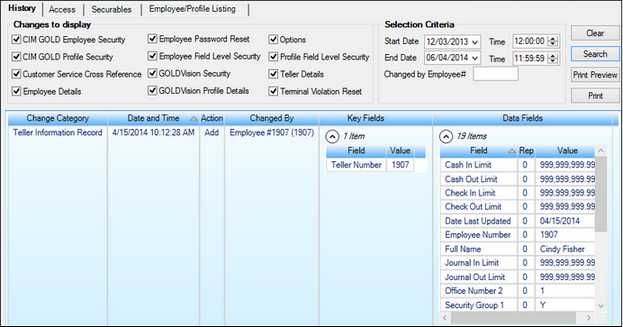
Security > Reports Screen, History Tab
Follow the instructions below to conduct a search on this tab:
1.Click on one or more checkboxes in the Changes to Display field group to indicate which change actions will appear in search results. See help for that field group for more information about these fields.
|
Note: Searching with multiple criteria will take more time. |
|---|
2.To view changes for a specific time/date range and/or changed made by a specific employee, enter data in the Selection Criteria field group. See the linked help for more information about these fields.
3.Click ![]() . All results matching the indicated criteria will appear in the History list on this tab (see the linked help for more information about this list). You can view the report by pressing
. All results matching the indicated criteria will appear in the History list on this tab (see the linked help for more information about this list). You can view the report by pressing ![]() . Click
. Click ![]() to print the report.
to print the report.
If searching for system changes (the GOLDVision checkbox on the Securables tab is marked), see System Security Definitions for more information about those security options.
Buttons
|
Click this button to clear the screen and start over with a new search. The search results and all sections will be removed from the screen, and the date and time will be changed back to the pre-selected date and times for today. |
|
Click this button after you have made all the selections necessary for your search. |
|
Click this button after the search has been performed to see a preview of the report that can be printed. The details for both the Key and Data fields will be shown on the report. Right click in the print preview to use the Find, Increase Zoom, and Decrease Zoom. You can also use <Ctrl> + <F> to find data within the print preview. |
|
Click this button after the search has been performed to print the results of your search on a report. The details for both the Key and Data fields will be shown on the report. To view prior to printing, click |