Navigation: Security Screens > Reports Screen >
The Access tab on the Security > Reports screen allows you to select employees, profiles, or tellers and view or print the access that has been granted to them in CIM GOLD Security. You can also limit your search to only include some or all of the access for employee details, CIM GOLD, System, teller details, and field-level security. If multiple profiles are assigned, the "effective" security will be determined.
Follow the instructions below to use this tab.
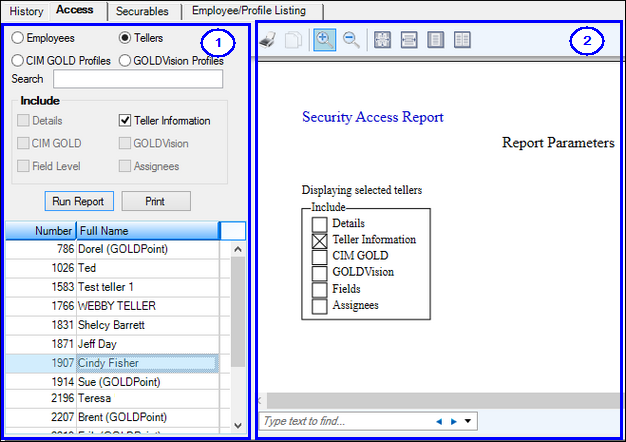
1. Use the left side of the screen to indicate what type of report you want to view.
a)Use the radio buttons to indicate what type of information will appear in the list view at the bottom-left of the tab. Possible choices are:
•Employees: All employees at your institution set up with security (on the Employee tab of the Security > Setup screen) will be displayed.
•Tellers: All tellers set up at your institution (using the Teller tab of the Setup screen) will be displayed.
•CIM GOLD Profiles: All CIM GOLD profiles set up for your institution (using the CIM GOLD Profile tab of the Setup screen) will be displayed.
•GOLDVision Profiles are not currently available in CIM GOLD.
b)To narrow the number of results appearing in the list view, use the Search field to search for a specific user name, teller name, or profile name depending on the radio button selected above.
c)Once steps a) and b) have been completed, select a name or profile in the list view below.
d)If necessary, the checkbox fields in the Include field group can be used to limit what is displayed on the right side of the screen when a report is run. See help for the Include field group for more information about these checkboxes. You can select any combination of the choices to create one report with all data.
e)Press <Run Report> to generate a report on the right side of this tab.
| 2. | The right side of this tab displays the report that is generated based on your selections in the fields on the left side. You can zoom in or out and print the report using the icons at the top of the report. See the following examples of reports generated from this tab: |
This report displays all teller security access set up for the selected employees or tellers.
|
This report displays all CIM GOLD profile security access set up for the selected profile.
|
|
Tip: If you want to search the report quickly for a specific term, use the search field at the bottom of the report. |
|---|