Navigation: File Services Plus > View Attached Files > Customer Search screen >
Use this screen to transfer the file(s) selected on the Attached Files screen to the customer profile specified on the Customer Search screen. This screen is accessed by selecting a destination account and then clicking <OK> on the Customer Search screen.
 |
Note: This function cannot be accessed unless the user has proper security. See File Services Plus CIM GOLD Security Settings for more information. |
|---|
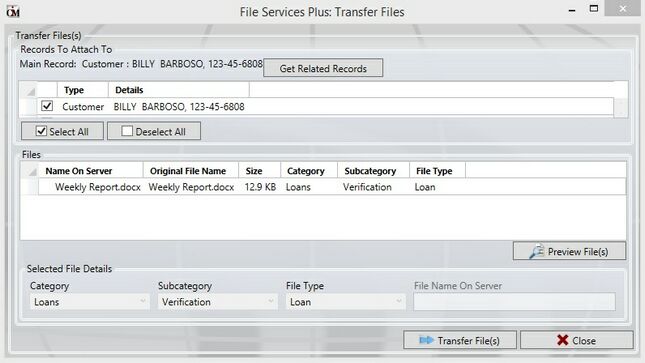
The top list view contains all record types associated with the customer name receiving the file. Use the checkboxes in the top list view to select which records will link to the file(s) currently selected in the bottom list view.
The bottom list view contains files previously selected for transferal on the Attached Files screen. The list view is organized by the files' current Name On Server, Original File Name, Size, and by Category, Subcategory, and File Type. The selected file(s) can be previewed by clicking <Preview File(s)>.
By right-clicking on any column header in either list view, a drop-down menu of checkboxes appears which allows the user to select which customer record information will display in the list view. Click on any column header in either list view to organize the list view by that column's category.
Use the fields on the bottom of this screen to change the Category, Subcategory, and File Type properties for the selected file(s) in the bottom list view. If the properties desired are not available, new properties can be created on the Manage Categories, Sub-Categories, and File Types screens.
Once all links and properties are assigned as desired, click ![]() .
.