Navigation: File Services Plus > View Attached Files > Customer Search screen > Transfer Files screen >
Use this screen to review file information before transferring selected files from one customer account to another. This screen is accessed by clicking ![]() on the Transfer Files screen.
on the Transfer Files screen.
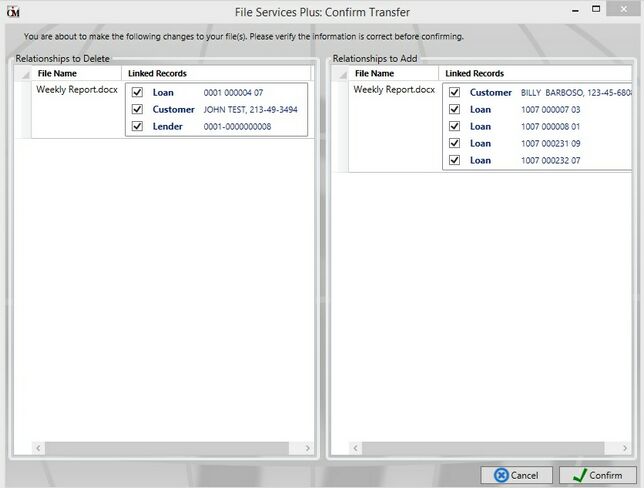
The left column (Relationships to Delete) shows the customer record information that the file is being transferred from. Use the checkboxes in this column to specify which customer records should retain a link to the file after the transfer is complete.
The right column (Relationships to Add) shows the customer record information that the file is being transferred to. Use the checkboxes in this column to specify which customer records should receive a link to the file after the transfer is complete.
Click ![]() to complete the file transfer.
to complete the file transfer.