Navigation: File Services Plus > Settings > Image Options field group >
This screen is used to change properties associated with Subcategories and to add new Subcategories to File Services Plus. Once a Subcategory has been created, it cannot be deleted. This screen is accessed by clicking <Manage Subcategories> in the Image Options field group on the Settings screen.
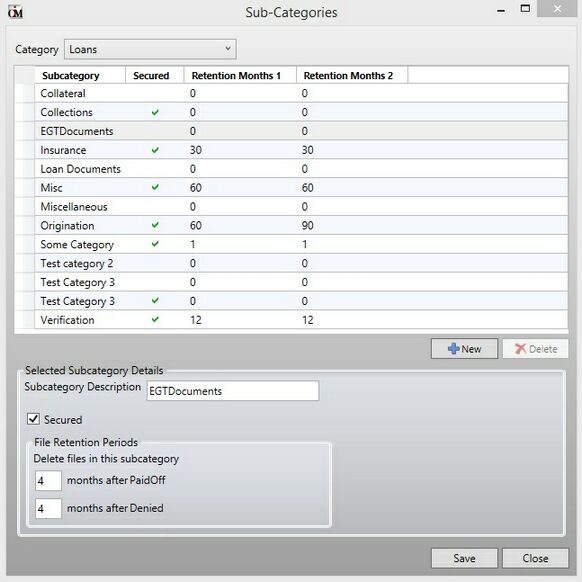
The list view on this screen contains all Subcategories organized within the Category selected in the drop-down field at the top of this screen. By right-clicking on any column header in the list view, a drop-down menu of checkboxes appears which allows the user to select which file properties will display on the screen. Click on any column header to organize the list view by that column's property. The columns on this list view correspond to the fields on the bottom of the screen:
Field |
Description |
Subcategory Description |
Use this field to rename the selected Subcategory (or name the new Subcategory being created, if the <New> button has been clicked) in File Services Plus. |
Secured |
Use this field to indicate whether files in the selected Subcategory (or new Subcategory being created, if the <New> button has been clicked) are considered secured (see help for the File Access Security Setup screen to learn more about access security). |
File Retention Periods |
Use these fields to indicate the length of time after certain File Retention Events (specified on the Manage Categories screen) that files in the selected Subcategory (or new Subcategory being created, if the <New> button has been clicked) should be purged from the system. Retention events are customer account events which can be designated to signal File Services Plus to purge files from the system. A Category can have one or two retention events. Retention events are system-defined. |