Navigation: File Services Plus > Settings > Image Options field group >
This screen is used to create, change, or delete designated File Services Plus File Types. This screen is accessed by clicking <Manage File Types> in the Image Options field group on the Settings screen.
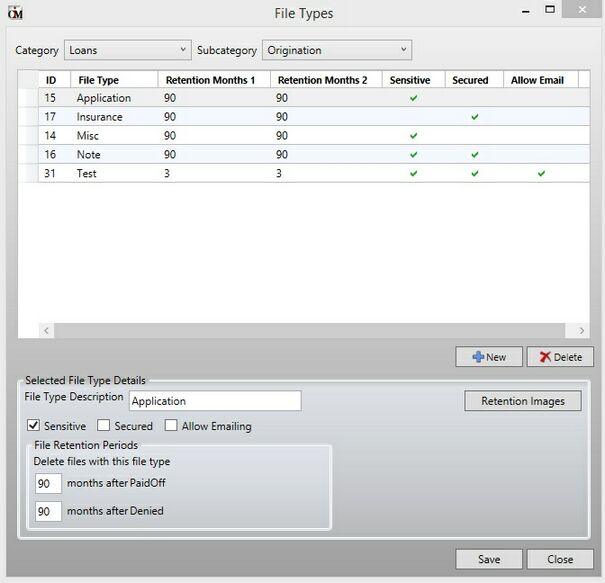
The list view on this screen contains all File Types organized within the Subcategory and Category selected in the drop-down fields at the top of this screen. By right-clicking on any column header in the list view, a drop-down menu of checkboxes appears which allows the user to select which file properties will display on the screen. Click on any column header to organize the list view by that column's property. The columns on this list view correspond to most of the fields on the bottom of the screen:
Field |
Description |
File Type Description |
Use this field to rename the selected File Type (or name the new File Type being created, if the <New> button has been clicked) in File Services Plus. |
Sensitive |
Use this field to indicate whether files in the selected File Type (or new File Type being created, if the <New> button has been clicked) are considered sensitive. This field affects whether the File Type can be emailed according to your use of the Enable Emailing Sensitive Images field in the Image Options field group of the Settings screen. |
Secured |
Use this field to indicate whether files in the selected File Type (or new File Type being created, if the <New> button has been clicked) are considered secured (see help for the File Access Security Setup screen to learn more about access security). |
Allow Emailing |
Use this field to indicate whether users are allowed to email files in the selected File Type (or new File Type being created, if the <New> button has been clicked). Remember that you must also adjust the Enable Emailing fields in the Image Options field group of the Settings screen to enable this feature. If the Secured field is marked for the selected File Type, users will need the proper authorization to email those particular files (see help for the File Access Security Setup screen to learn more about access security). |
File Retention Periods |
Use these fields to indicate the length of time after certain File Retention Events (specified on the Manage Categories screen) that files in the selected File Type (or new File Type being created, if the <New> button has been clicked) should be purged from the system. Retention events are customer account events which can be designated to signal File Services Plus to purge files from the system. A Category can have one or two retention events. Retention events are system-defined. |
Retention Images |
Click this button to open the File-Type-Retention Image Properties screen. |
Delete |
Click this button to open the Reassign Deleted File Type screen. |