Navigation: File Services Plus > View Attached Files >
This screen is the first step in the process of transferring selected files from one customer account to another in File Services Plus. Use this screen to choose the selected file's destination account. This screen is accessed by clicking ![]() on the Attached Files screen.
on the Attached Files screen.
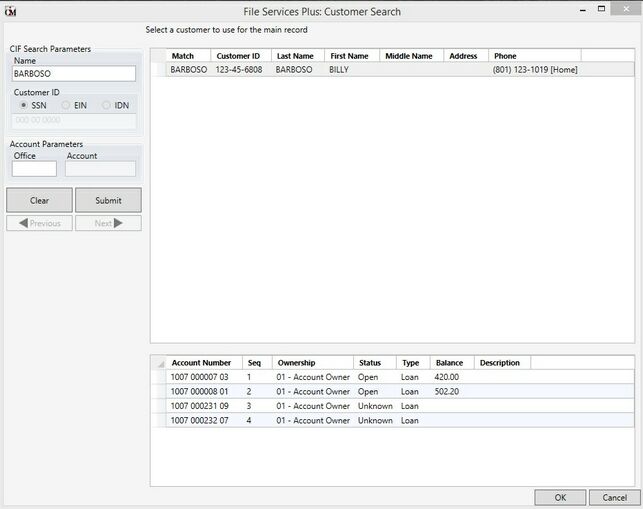
Use the fields on the left side of this screen to search your institution's database for the destination customer account. Possible search parameters include customer Name, Customer ID number (either SSN, EIN, or IDN), Account Office number, or Account number. After entering a search term and clicking <Submit>, the customer accounts that meet your search criteria will appear in the top list view.
By right-clicking on any column header in the top list view, a drop-down menu of checkboxes appears which allows the user to select which column headings are displayed in the list view. Click on any column header to organize the list view by that column's category. The available categories in the top list view are Customer ID number, the customer's Last Name, the customer's First Name, the customer's Middle Name, the customer's Address, and the customer's Phone number.
The bottom list view displays all account numbers and record types for the customer selected in the top list view. This is the customer whose account will receive the file being transferred. Click <OK> when the desired file is selected to open the Transfer Files screen.