Navigation: Loans > Loan Screens > Commercial Loans Screen Group >
Commercial Loans screens in CIM GOLD are used to handle your institution's property management needs for commercial loans. Use this screen to view and edit information about property and financial profiles, appraisal and Broker Price Opinion (BPO) information, and amenities for the selected commercial loan property.
Three fields are visible at the top of this screen regardless of which tab is selected:
•Investor Master - This field displays the investor master number corresponding to the selected customer account. See Investor Master for more information (mnemonic LNIMST).
•Group - This field displays the Investor group number corresponding to the selected customer account. See Investor Group for more information (mnemonic LNIGRP).
•Collateral Description - This field is a user-defined 60-character field in which you can store any information you want. Most users store the short name of the loan recipient and/or the property address for real estate loans. For loans other than real estate, this usually contains a short description of the collateral held as security for the loan. Consumer loans, such as a car loan, may list the make and serial number of the car. Additional collateral information can be set up on the Loans > Collateral Detail screen (mnemonic LNCLDS).
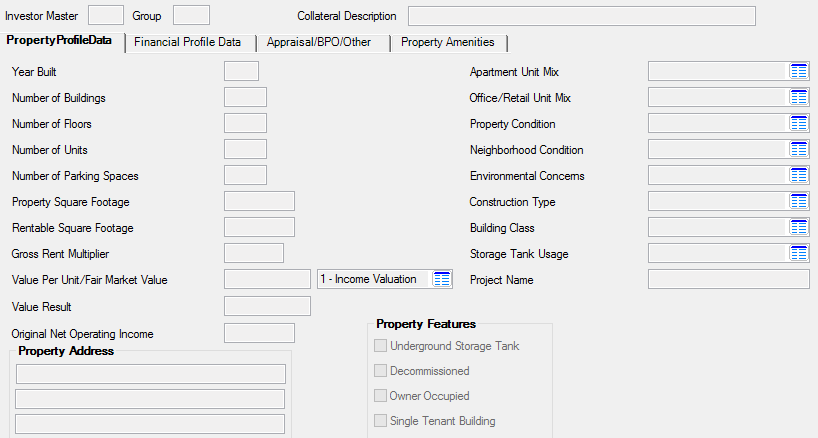
Loans > Commercial Loans > Property Management Screen
The tabs on this screen are as follows:
|
Record Identification: The fields on this screen are stored in the FPPZ record (Commercial Loan Property). You can run reports for this record through GOLDMiner or GOLDWriter. See FPPZ in the Mnemonic Dictionary for a list of all available fields in this record. Also see field descriptions in this help manual for mnemonics to include in reports. |
|---|
In order to use this screen, your institution must set up the desired field level security in the FPPZ record on the Field Level Security screen/tab. |