Navigation: Loans > Loan Screens > Investor Reporting Screen Group >
Use this screen to view and edit information about all investors designated by your institution.
The list view at the top of this screen displays all investors that have been set up for your institution. Investors can be created (and added to this list view) by clicking <Create New Master>, entering information in the fields on this screen, and clicking <Save Changes>. The information displayed in this list view corresponds directly to information entered in fields on the Investor Information tab for the investor.
Investors set up on this screen are organized into groups on the Loans > Investor Reporting > Investor Group screen and designated for individual customer loan accounts on the Loans > Investor Reporting > Loan Investor Fields screen.
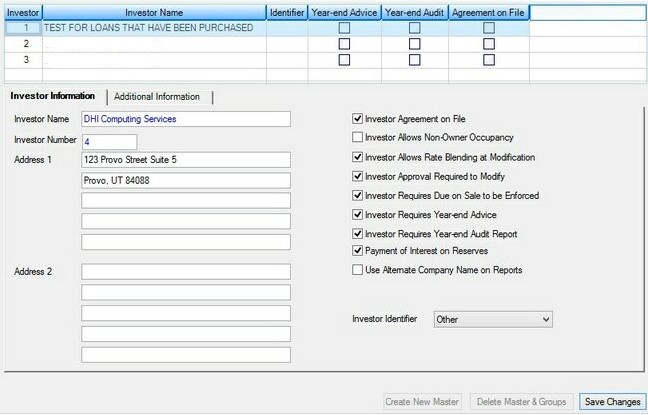
Loans > Investor Reporting > Investor Master Screen
See the Investor Institution Options help page for information about institution options that pertain to Loans > Investor Reporting screens.
All file maintenance to this screen is stored in system history as Record Type IM. Investor record retention periods can be set up for your institution on the Deposits > Definitions > System History Retention screen.
The tabs on this screen are as follows:
|
Record Identification: The fields on this screen are stored in the FPIM record (Investor Master). You can run reports for this record through GOLDMiner or GOLDWriter. See FPIM in the Mnemonic Dictionary for a list of all available fields in this record. Also see field descriptions in this help manual for mnemonics to include in reports. |
|---|
In order to use this screen, your institution must:
•Subscribe to it on the Security > Subscribe To Mini-Applications screen.
•Set up employees and/or profiles with either Inquire (read-only) or Maintain (edit) security for it on the CIM GOLD tab of the Security > Setup screen. |