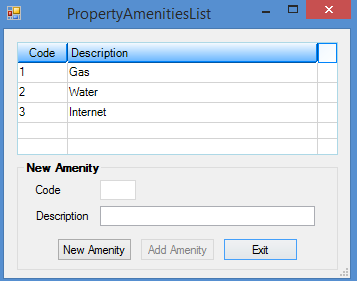Navigation: Loans > Loan Screens > Commercial Loans Screen Group > Property Management Screen >
Commercial Loans screens in CIM GOLD are used to handle your institution's property management needs for commercial loans. Use this tab to view and edit amenity information about the property.
The list view on this tab displays all amenities previously designated as available at the commercial loan property. To add amenities to this list, use the Add Property Amenities field to select an amenity and click <Add>. To remove an amenity from this list, right-click the amenity in the list and select "Drop Amenity Item(s)."
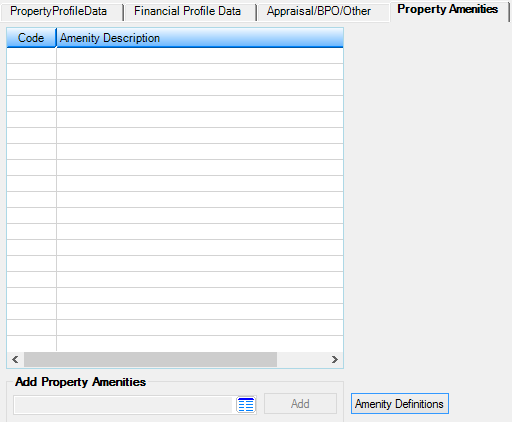
Loans > Commercial Loans > Property Management Screen, Property Amenities Tab
Amenities must be set up on the Property Amenities List dialog (shown below) before they can be selected in the Add Property Amenities field. To access this dialog, click <Amenity Definitions> at the bottom of this tab. To create a new amenity on this dialog, simply click <New Amenity>, enter a unique Code number and a basic Description for the amenity, and click <Add Amenity>. The newly created amenity will appear in the list view on this dialog and be available for selection in the Add Property Amenities field.