Navigation: Loans > Loan Screens > Investor Reporting Screen Group >
Use this screen to view and edit investor information for the selected customer loan account. The information on this screen appears on investor reports and is used to determine how investors’ portions of loan payments (and other funds) are to be calculated.
The system will automatically enter information on this screen from the Loans > Investor Reporting > Investor Master and Loans > Investor Reporting > Investor Group screens. Information entered on this screen overrides information entered in other Loans > Investor Reporting screens.
The Investor fields appear at the top of this screen regardless of which tab is selected. These fields indicate the investor and group number to which the customer loan account belongs. Investors are set up for your institution on the Investor Master screen and organized into groups on the Investor Group screen. The system will automatically enter information in these fields. If information is entered in these fields manually, the system will search the Investor Master and Investor Group screens and enter data from those screens in certain fields on this screen when <Save Changes> is clicked. If valid investor and group numbers are entered in these fields, the name of the investor will appear next to them.
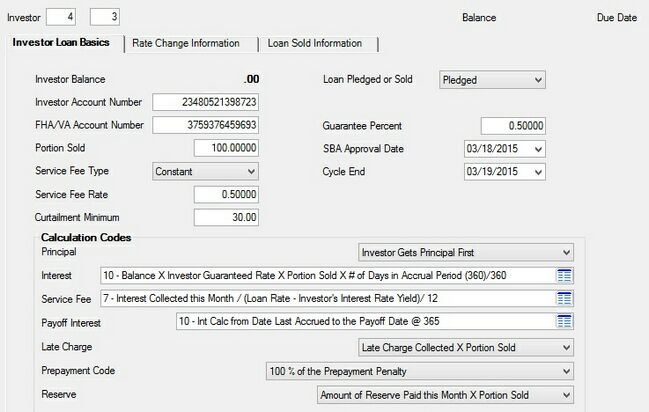
Loans > Investor Reporting > Loan Investor Fields Screen
Investors are set up for your institution on the Investor Master screen and organized into groups on the Investor Group screen. Assign an investor and group to the customer account using the Investor fields at the top of this screen (see above).
For information about setting up bi-weekly loans, see the Bi-Weekly Loans help page.
The Collateral Detail field at the bottom of this screen displays the user-defined Collateral information entered on the Loans > Account Information > Account Detail screen.
The tabs on this screen are as follows:
|
Record Identification: The fields on this screen are stored in the FPLN record (Loan Master). You can run reports for this record through GOLDMiner or GOLDWriter. See FPLN in the Mnemonic Dictionary for a list of all available fields in this record. Also see field descriptions in this help manual for mnemonics to include in reports. |
|---|
In order to use this screen, your institution must:
•Subscribe to it on the Security > Subscribe To Mini-Applications screen.
•Set up employees and/or profiles with either Inquire (read-only) or Maintain (edit) security for it on the CIM GOLD tab of the Security > Setup screen. |