Navigation: Deposit Screens > Account Information Screen Group > Check Imaging Screen > Link Exceptions tab >
Modify Check Record field group
Use this field group to move an unlinked check image to a different customer account.
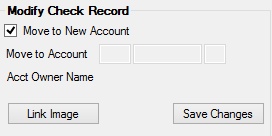
Mark the Move to New Account field if you wish to move the check image selected in the Conditional Scan list view to another customer account. Marking this field makes the Move to Account field file maintainable, where you can enter the account number of the destination customer account. If the account number is entered correctly, the appropriate Acct Owner Name will appear here.
Click <Save Changes> to move the check image to the new customer account and remove it from the Conditional Scan list view. Only unlinked items can be moved.
The <Link Image> button is used in the check image linking process, which is described in greater detail on the Link Exceptions tab help page.
To use the imaged statement option (the Imaged Account? field on the Deposits > Account Information > Account Information screen is marked), contact GOLDPoint Systems to designate a third-party check image processor and enable the necessary system features. For a current list of vendors available for this service, see Ancillary Services in the Other section in DocsOnWeb. If GOLDPoint Systems processes your imaged statements (Institution Option OPTU FIMG), only Statement Cycle codes 102-131 (from the Account Information and Deposit > Account Information Additional Fields screens) can be used with imaged accounts. To learn more about imaged statements, see the Check Imaging Options help page. Imaged statement features can be adjusted for individual customer accounts in the Image Fields field group on the Deposits > Account Information > Statement Fields screen.