Navigation: Deposit Screens > Account Information Screen Group > Check Imaging Screen > Link Exceptions tab >
Go To Images Tab field group
When a check image is selected in the Conditional Scan list view, the customer account number associated with the check image will appear in this field group.
Clicking <Go To> will access the indicated customer account and open the Images tab for that account.
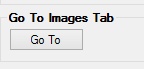
To use the imaged statement option (the Imaged Account? field on the Deposits > Account Information > Account Information screen is marked), contact GOLDPoint Systems to designate a third-party check image processor and enable the necessary system features. For a current list of vendors available for this service, see Ancillary Services in the Other section in DocsOnWeb. If GOLDPoint Systems processes your imaged statements (Institution Option OPTU FIMG), only Statement Cycle codes 102-131 (from the Account Information and Deposit > Account Information Additional Fields screens) can be used with imaged accounts. To learn more about imaged statements, see the Check Imaging Options help page. Imaged statement features can be adjusted for individual customer accounts in the Image Fields field group on the Deposits > Account Information > Statement Fields screen.