Navigation: Deposit Screens > Account Information Screen Group > Check Imaging Screen > Link Exceptions tab >
Conditional Scan list view
This list view on the Link Exceptions tab displays unlinked check images that are a potential match for the deposit history item selected in the Conditional History list view. This list view is populated once a scan is initiated, either by selecting a deposit history item from the the Conditional History list view or clicking <Scan File> in the Conditional Scan Read Parameters (Optional) field group.
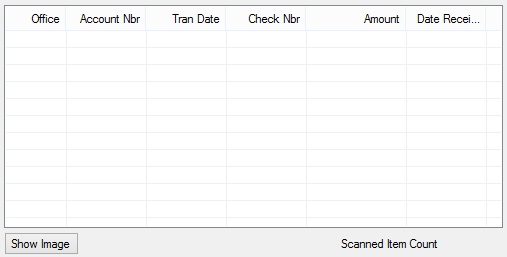
The columns of this list view are:
Office |
This column displays the office number associated with the check image. |
Account Nbr |
This column displays the customer account number associated with the check image. |
Tran Date |
This column displays the effective date of the check image. This date should always match an associated date in deposit history. |
Check Nbr |
This column displays the check number. If this value is blank, it could indicate that the selected check is actually a deposit slip. |
Amount |
This column displays the check amount. |
Date Received |
This column displays the date the check image transmission was received and processed. |
Click on any of the 6 column headers at the top of this list view to organize the list view by that column's information type. The Scanned Item Count field displays how many images were found in the scan.
The selection in this list view determines the information contained in the Go To Images Tab field group. Clicking the <Go To> button in that field group will cause the system to automatically access the next customer account number in numerical order and display the Images tab for that account.